What You’ll Learn in This Article
Why the Style Guide Feature Can Be Beneficial to Your Business
No one knows your company’s brand like you do. Regardless of the size of your team, it can be a challenge to make sure that everyone accurately embodies the brand’s voice and style while communicating.
LanguageTool’s Style Guide can help. This feature can be beneficial to your business by:
- establishing clear and appropriate standards when communicating with clients and customers.
- ensuring consistency by suggesting different words and phrases that better represent your company’s brand.
- helping your team remain as professional as possible across all platforms.
Read on to learn how to create a team account and customize your company’s Style Guide.
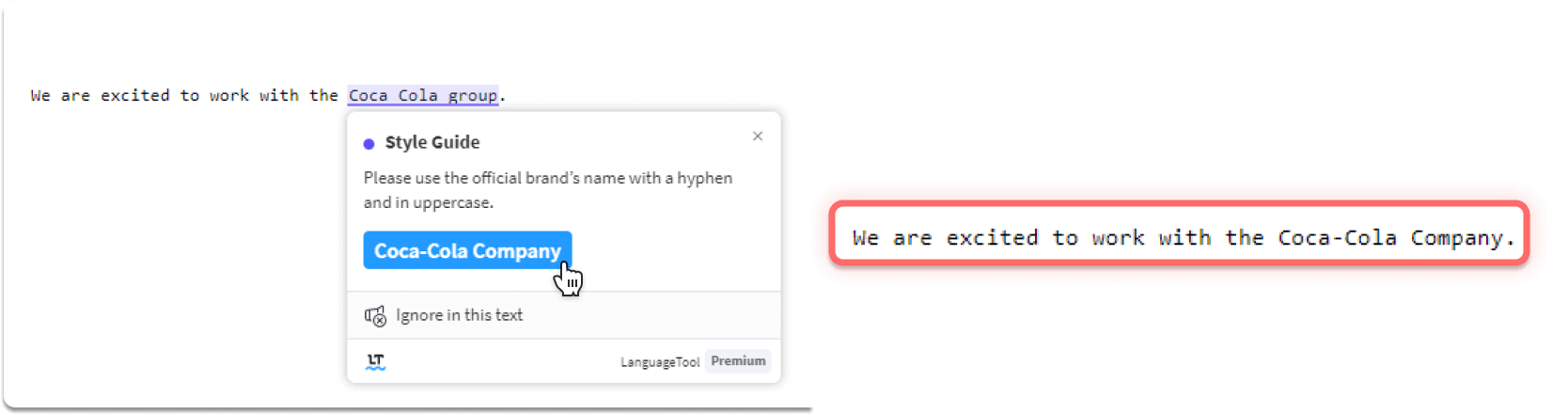
How To Create a LanguageTool Team Account
Creating a team account is easy. Visit this page to subscribe. Once subscribed, you can invite up to 20 users to your team via email. You’ll be able to define roles, meaning certain users can help customize the Style Guide. If you need to invite more than 20 users, please contact our customer support directly: [email protected].
Please note: To upgrade an existing account to a team account, please contact support by this address, too.
Where To Find the LanguageTool Editor
Customizing the Style Guide requires access to LanguageTool’s editor. The editor is available online, but you can also download the app for Mac or Windows. The settings are in the same location, whether you’re using the online editor or the app. Here, you’ll be able to customize your Style Guide by adding suggestions and defining rules.
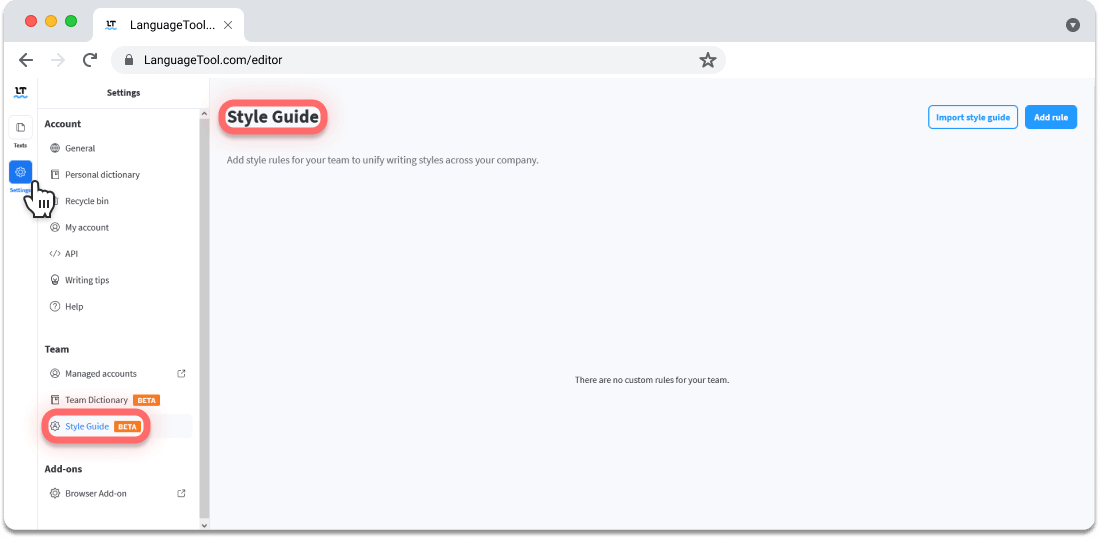
How To Change the Suggestions in Your Style Guide
Add a custom rule to your Style Guide in a few easy steps:
1) Open the editor and click on “Settings.”
2) Select “Style Guide” in the lower left-hand side (below “Team Dictionary.”)
3) Click on the “Add rule” button on the top right-hand side.
4) Define a word or phrase that your team members often use.
5) Then add suggestions, the full description as to why, and links to a more in-depth explanation or webpage.
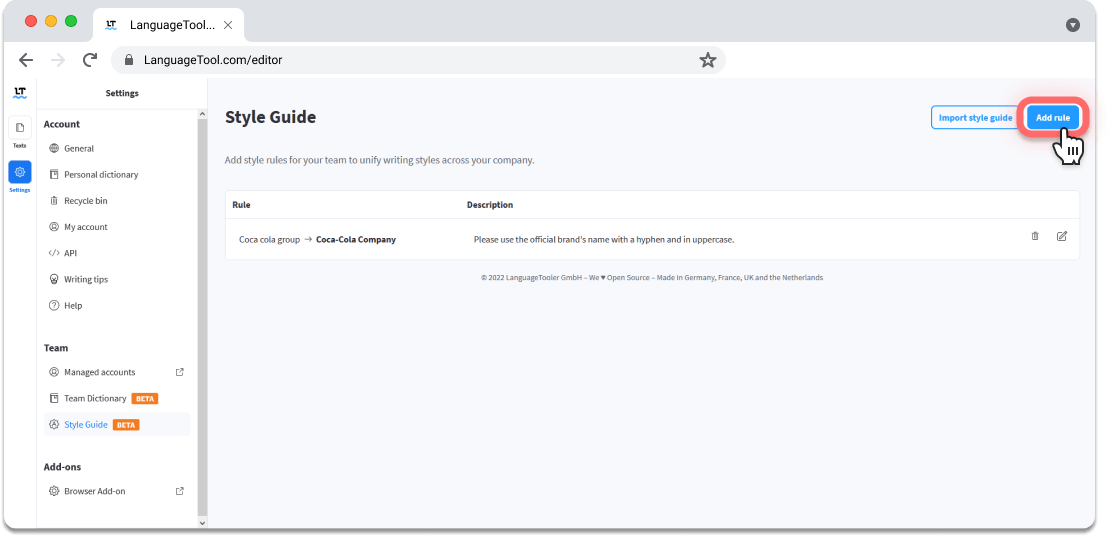
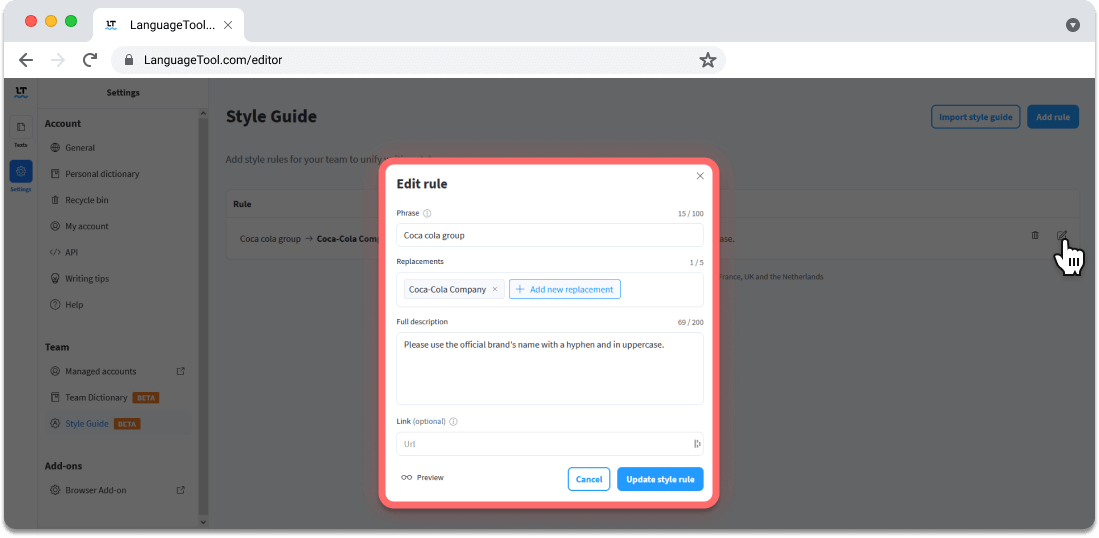
When communicating with clients and customers, every situation is different. This is why the Style Guide feature simply makes suggestions (that could be ignored) instead of autocorrecting your text while writing.
To delete suggestions, simply click on the “X” next to the words or phrases you want to remove.
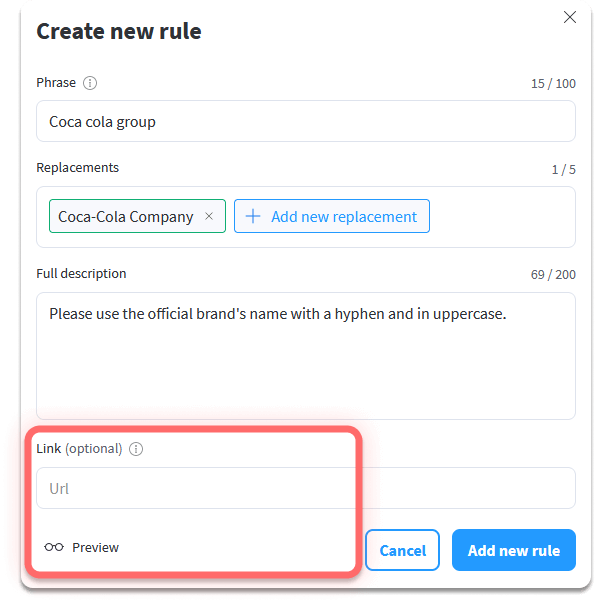
Keep In Mind
A Style Guide rule supersedes regular LanguageTool rules. This means that when writing, Style Guide suggestions will appear before the internal suggestion.
Uploading CSV files directly onto the Style Guide is available for teams that have numerous rules to define. Simply click on “Import style guide” and upload the document.
It’s important to remember that importing CSV files will override your current style guide rules. To save current rules, add them to the CSV file before uploading it.
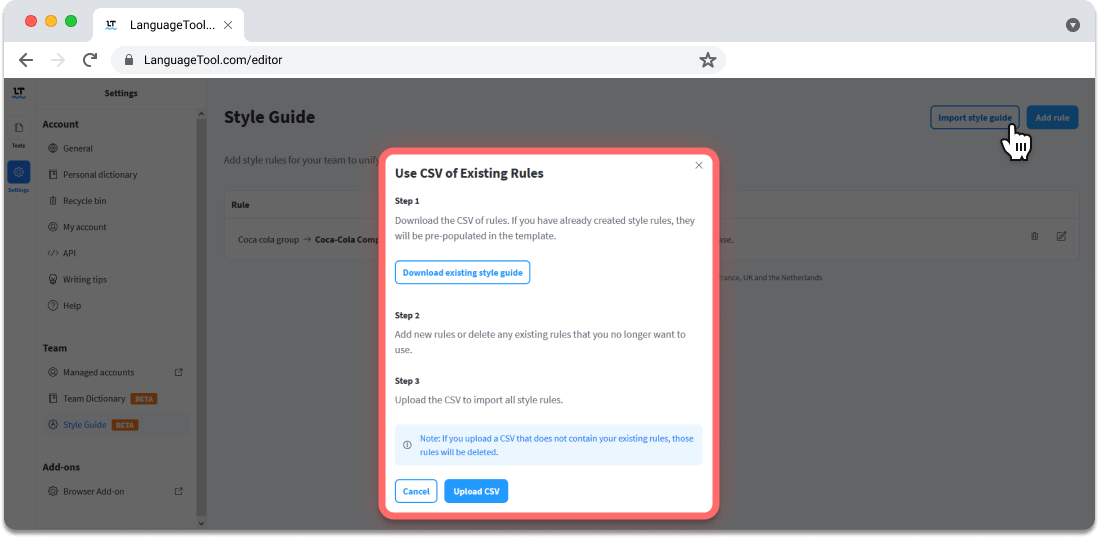
Find more information regarding this CSV import in this article of our Helpdesk.
A LanguageTool team account can be an essential asset for your business. Besides making sure your team is using correct spelling and grammar across all platforms, the Style Guide feature also ensures they communicate in a way that remains on-brand, regardless of how many members you have on your team.
Last Tip
LanguageTool’s Style Guide and Team Dictionary are two separate features that are both available on a team account. Use them both to get the most out of LanguageTool.
Although individual accounts do have access to their own personal dictionary, there is no style guide available for this plan. Style Guides are only available for team accounts.

