How LanguageTool’s Personal Dictionary Makes Writing Easy
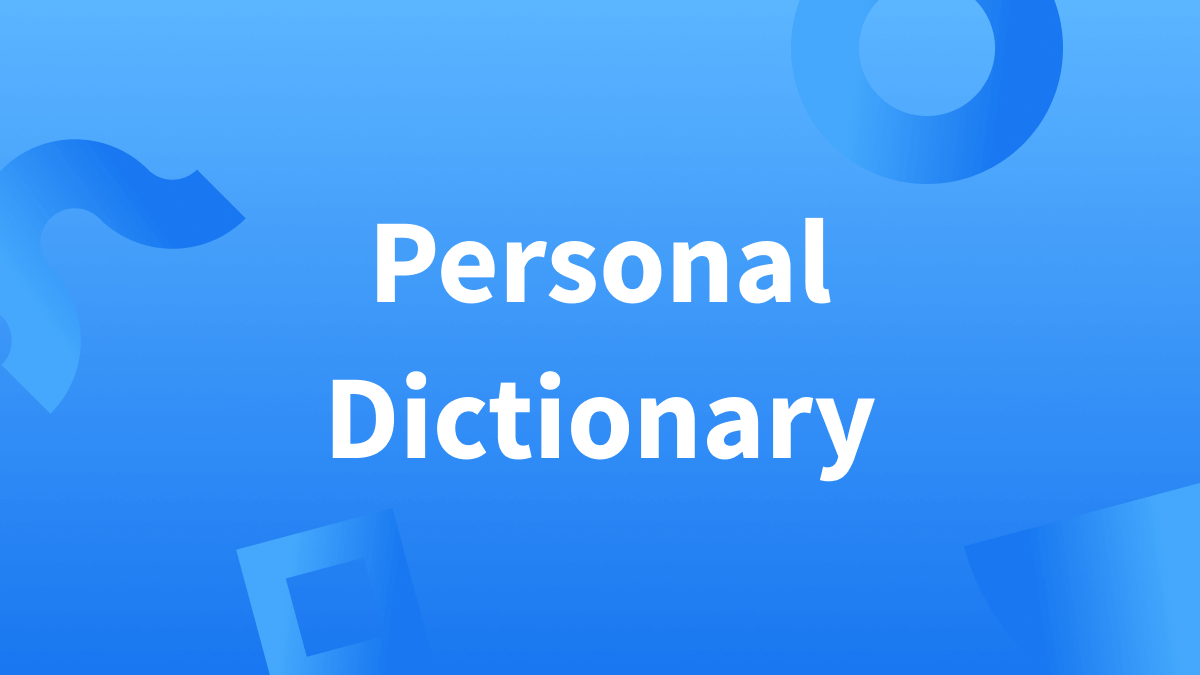
This Article Will Review the Following:
What Is LanguageTool?
First, let’s cover some basics.
LanguageTool is an advanced writing assistant that goes beyond simply checking for (and correcting) grammar, spelling, and punctuation mistakes. Instead, it analyzes your writing entirely to provide suggestions that significantly elevate your texts. For example, style suggestions can enhance the flow, clarity, and readability. If a sentence is too long, if the passive voice has been misused, or if there are better alternatives to a wordy phrase, LanguageTool will notify you.
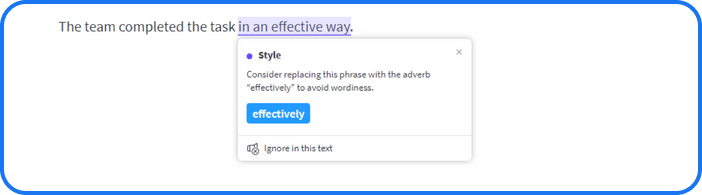
Furthermore, if you’re seeking a certain tone for your writing, but can’t seem to find the right words, LanguageTool’s rephrasing function can rewrite your sentence to better suit your audience’s needs.
If you don’t already have a LanguageTool account, don’t worry. Signing up is easy.
What Is a Personal Dictionary and Why Is It Useful?
Now that we’ve covered what LanguageTool is, let’s go over what the Personal Dictionary is and why it makes the writing and correcting process easier.
LanguageTool’s Personal Dictionary allows you to add custom words and phrases to the dictionary so that they don’t get marked as incorrect or misspelled.
For instance, let’s say you’re a social media manager for a company whose main target groups are teens and young adults. Your job entails writing captions and texts that are hip, so you have to include modern slang and colloquialisms.
Once you add these words to the Personal Dictionary, LanguageTool will no longer mark them as incorrect. That means no more red underlines or notifications that distract you from writing.
LanguageTool’s Personal Dictionary isn’t just beneficial if you’re someone who uses a lot of slang. It’s also helpful if you’re constantly writing industry-specific terms that aren’t in standard dictionaries, or if you write emails to clients with names that aren’t common.
In any case, the Personal Dictionary simplifies the writing process.
Where Is the Personal Dictionary Available?
The Personal Dictionary is available anywhere LanguageTool works. That means you can use it on the online editor, Windows app, Mac app, and even the iOS app.
How Do You Add or Remove Words or Phrases?
Adding and removing words and phrases from the Personal Dictionary is easy.
There are two ways to add words; let’s start with the simplest.
When writing in the editor and the dialog box appears to suggest corrections for the “misspelled word,” just press “Add [word] to personal dictionary,” and voilà! LanguageTool will no longer mark it as wrong.
You can also add words, make changes, or remove words by following these steps:
1. Click on the settings icon on the left-hand side of the editor.
2. Click on “Personal Dictionary.”
3. Click on “Add new phrase.”
You can add up to 25,000 entries to the Personal Dictionary, and it is important to note that it is completely distinct and not connected to the Team Dictionary.
Adding More Than One Word or Phrase
Follow the same steps if you want to import an extensive list of words and phrases. But instead of clicking on “Add new phrase,” click on “Import dictionary.” Please be aware that doing this removes existing words. Make sure to add them to the dictionary that will be imported before making any changes.
Additionally, please keep in mind that words can also be added to the Personal Dictionary when using the iOS app. All you have to do is click on the “Personal Dictionary” icon when an error appears.
You can also:
- Click on the settings icon on the home screen
- Select the menu icon on the top left-hand corner
- Click on Personal Dictionary
From here, you can add new phrases and import dictionaries.
LanguageTool Brings Ease to the Writing Process
The Personal Dictionary is just one of the many features of LanguageTool that makes it a superior spelling and grammar checker. It can also:
Whatever your writing goals are, LanguageTool helps you reach them!