No Mouse Needed When Writing a Flawless Text?
Hold there! This apt description of the tool was correct up until now, but recently, there was an update that promoted the Shortcut feature. It is now possible to use LanguageTool without any mouse clicks. With an individually defined keyboard shortcut, we can view error cards and accept corrections—just as usual.
The prior error analysis, suggestions, and conventional functions of LanguageTool remain the same. The display by different colored underlines works as follows:
Table of contents
How Can I Use the Shortcut?
Until a few days ago, you were supposed to click with your mouse on each error individually and accept the respective correction by selecting one suggestion from the blue boxes.
LanguageTool can now be controlled exclusively with the keyboard. First, you need a current version of LanguageTool. Then go to the settings of your browser add-on (the cogwheel) and activate the shortcut function. You can then select a key for the shortcut.
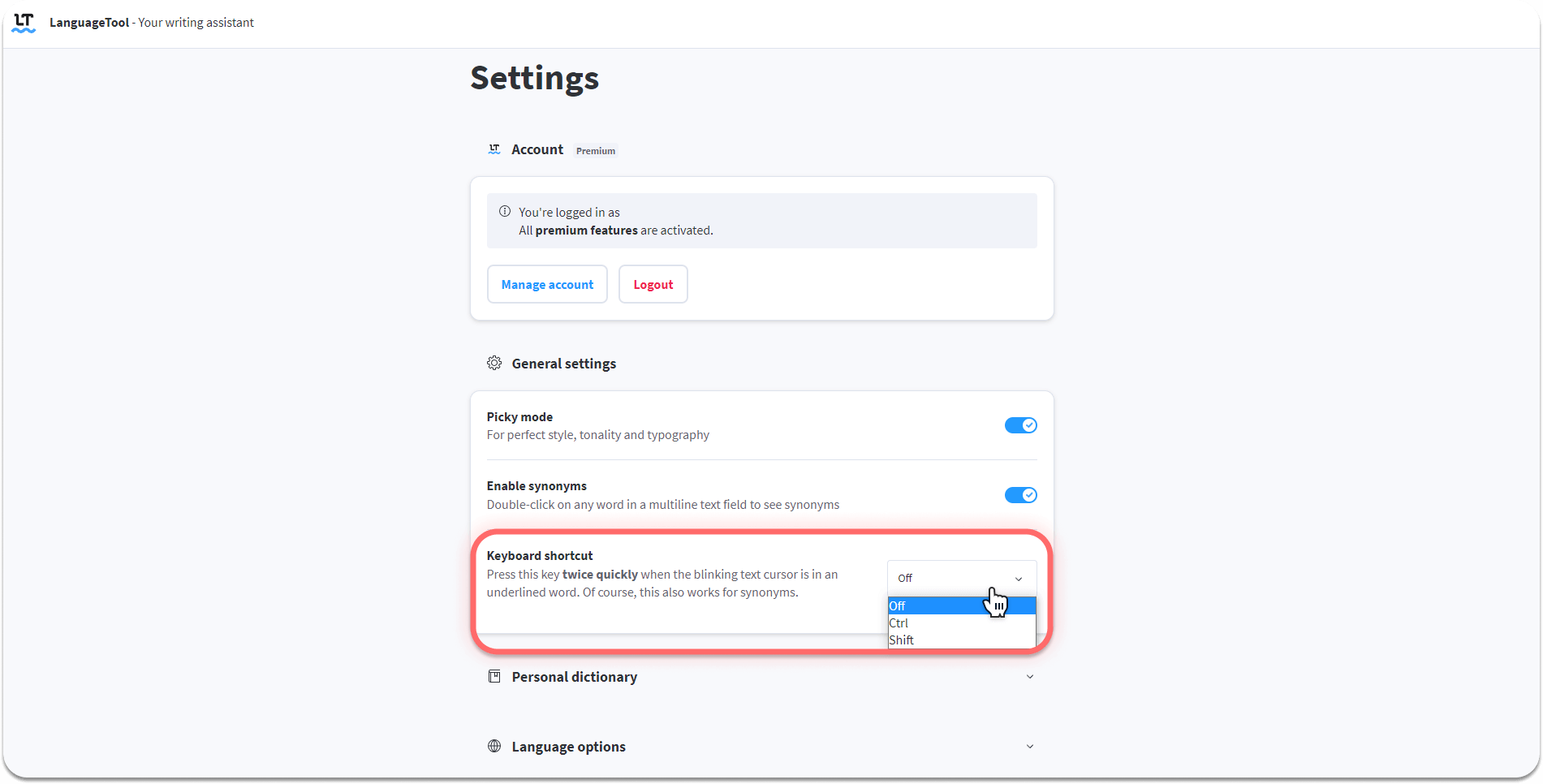
- Windows
- Control: Crt
- ⇧ Shift: Lowercase/Uppercase
- macOS
- Alt (or Options) ⌥
- Shift ⇧
- Control (or Ctrl) ⌃
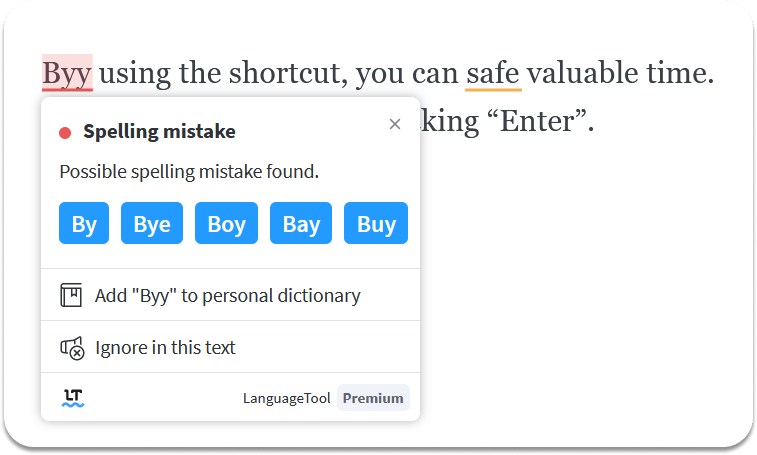
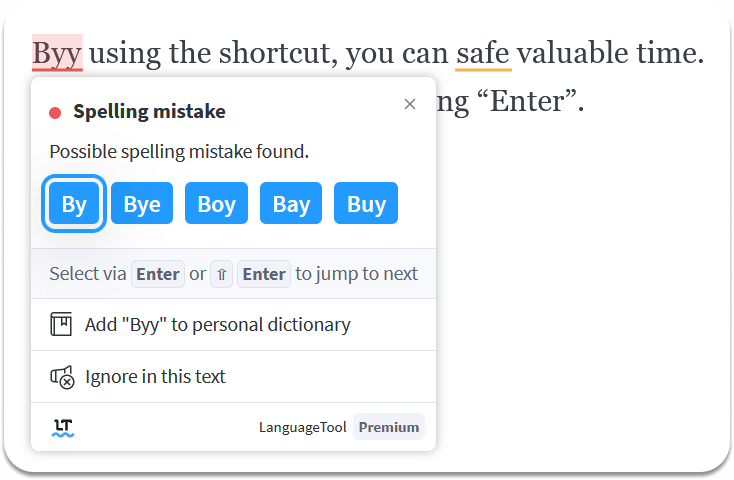
Once you are in the text field, you can move to an underlined position with the arrow keys and then quickly double-click the set key. Immediately the familiar error card opens with explanation, correction, and possibly a referral link.
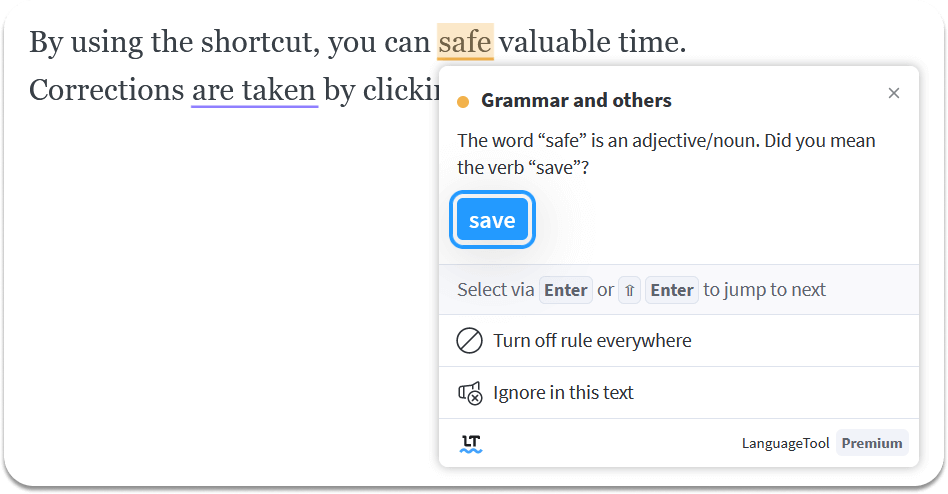
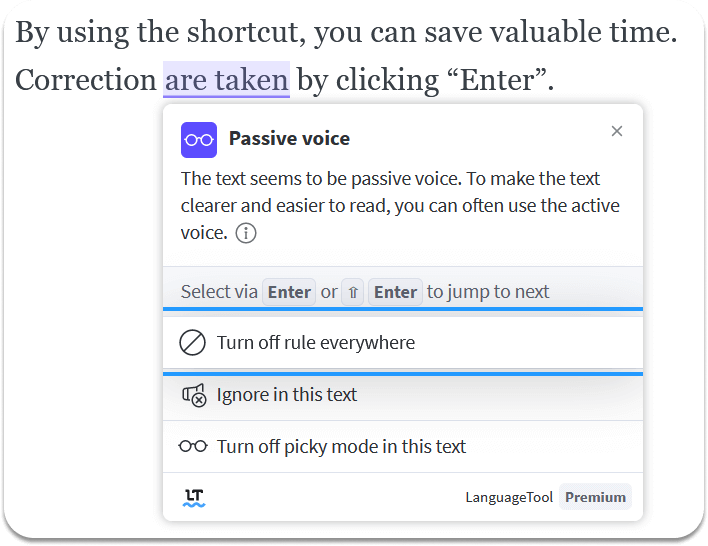
Using the arrow key, you can now target the individual options (if available) and select them by pressing enter. Otherwise, you can disable rules individually for each text, disable them generally, or ignore the corrections just as you would with a mouse.
This way you can work through the whole text one correction at a time using the arrow keys. If you are on a word for which there is no potential for improvement, you can activate the synonym function by using the same keyboard shortcut.
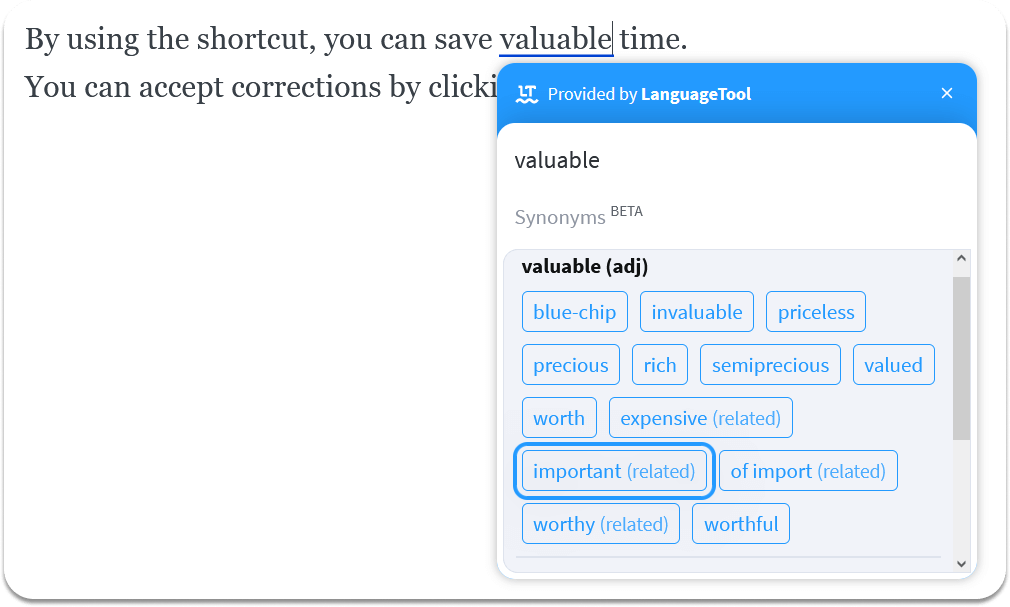
Why Is It Useful for Perfect Writing?
Now you may rightly ask yourself what are the advantages of the Shortcut functionality. This video proves how easy and fast the corrections are done only by means of the keyboard:
And here is a short overview for the shortcut function:
- Efficiency: With a little practice and flair, corrections are effortless.
- Comfort: Many would agree that controlling exclusively with the keyboard is more convenient and a bit more flexible.
- Less hindrance: Whether you have trouble using the mouse or don’t have a mouse at all, the keyboard shortcut makes using LanguageTool more consumer-friendly.
Kindly note: Do you already know the other new feature, where you can accept several identical corrections with only one click? This feature can, of course, be combined with your new keyboard shortcut.
