Your Style Guide, Your Rules
Regardless if you’ve been writing for years or just getting started, once a habit becomes part of your routine—whether correct or incorrect, acceptable or not—it’s hard to recognize it, let alone revise it.
That’s why LanguageTool’s Style Guide is so helpful. Now you can define your own style rules so that those troublesome customs don’t make their way into your writing. This blog post will show you how the Style Guide can strengthen your writing, where you can find this new function, and how you can set it up.
What Is a Style Guide?
A style guide is a set of rules or guidelines that help set a standard for writing. This is especially useful in the business world, as a style guide can help a company remain consistent and on-brand. But now, LanguageTool has introduced this valuable feature to individual users too.
How can the new Style Guide feature be of use to individuals? Well, the way we write differs depending on who our audience is. For example, while abbreviations are common in everyday text messages (e.g., LOL, BRB, IYKYK, B4, etc.), they should not be used in academic or professional settings. This constant switching of writing styles can lead to an informal phrase slipping into a professional or academic setting. LanguageTool’s new Style Guide feature lets you define rules so that it can detect unwanted patterns you want to revise or remove altogether. Consider the following examples:
Example 1:
In grade school, we’re often taught that the body paragraphs of an essay should start with “first,” “second,” “third,” and so on. Maybe this lesson got so ingrained into your writing habits that many, perhaps too many, of your paragraphs start with these transition words. You can use the Style Guide to define a rule that will remind you to use more advanced transitions.
Example 2:
Or imagine you’re a writer for a travel-based publication. You know all the rules of what you should and shouldn’t write. But every so often an old trait slips into your writing. LanguageTool’s Style Guide will detect the error (as you define it) and correct it.
These are just two examples of how the new Style Guide feature can help make sure your writing is flawless. The beauty of the Style Guide is that you can define as many rules as you’d like, however you’d like.
Where Can You Find The Style Guide Feature?
To access the Style Guide feature, you need to sign up for a Premium account. To do so, visit the homepage.
If you already have an account but would like to upgrade it, please contact customer support at [email protected].
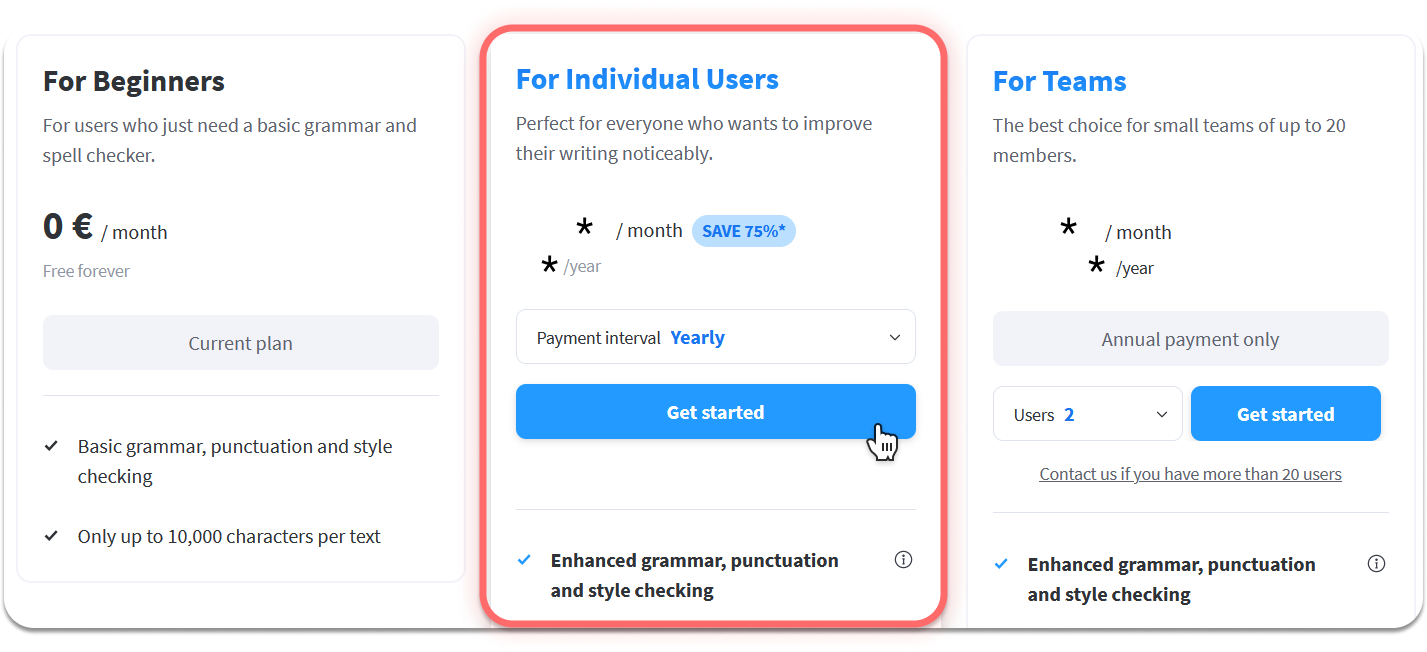
Then, you need to access the settings to set your Style Guide rules. The settings can be reached on the web-based, Windows, or Apple editor. Once you’ve opened the settings, click on “Style Guide” on the left-hand side.
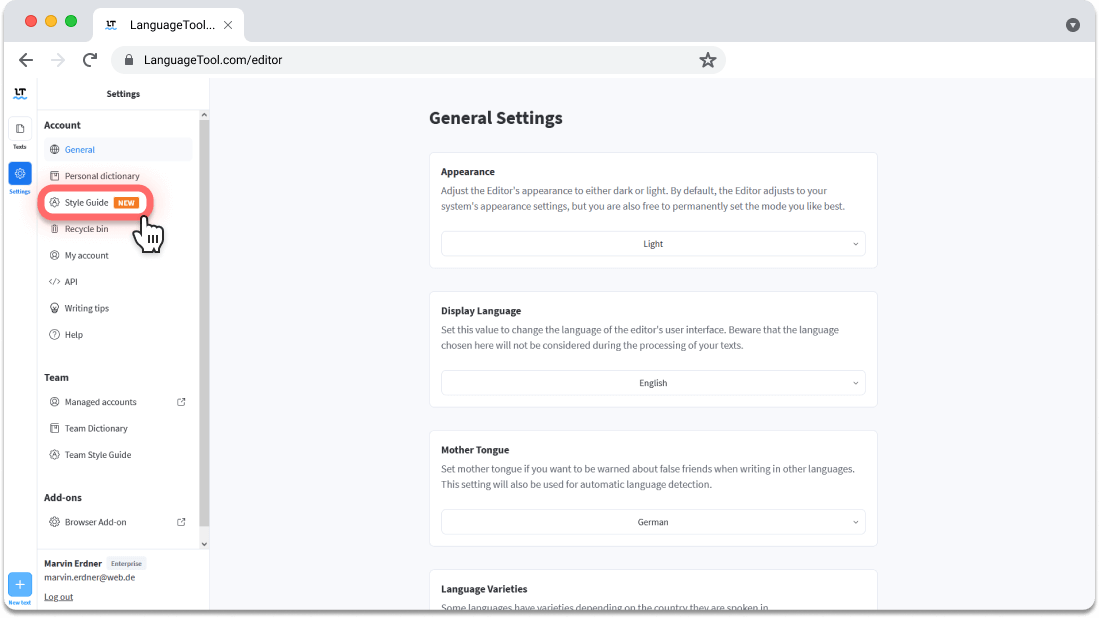
How Do You Use The Style Guide?
Using the Style Guide to define your rules is easy. All you have to do is follow these steps:
- Once you’ve opened the settings and reached the Style Guide, click on “Add rule.”
- Enter the word(s) or phrase(s) that you would like to exclude or edit.
- Add the replacement word(s) or phrase(s) you want LanguageTool to suggest.
- Then add the description that explains why the change is necessary.
And that’s it!
To edit or delete entries, you simply have to reach the Style Guide, click on the phrase, and either click the edit icon to make changes or the delete icon to remove it altogether.
If you’re also part of a team account, don’t worry: your personal Style Guide and Team Style Guide remain separate.
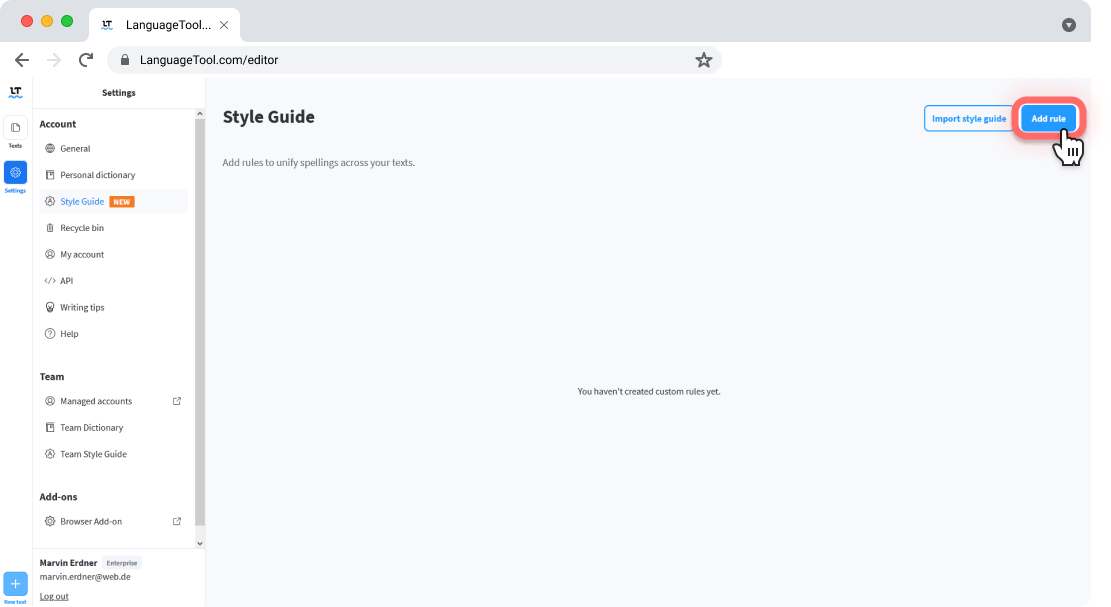
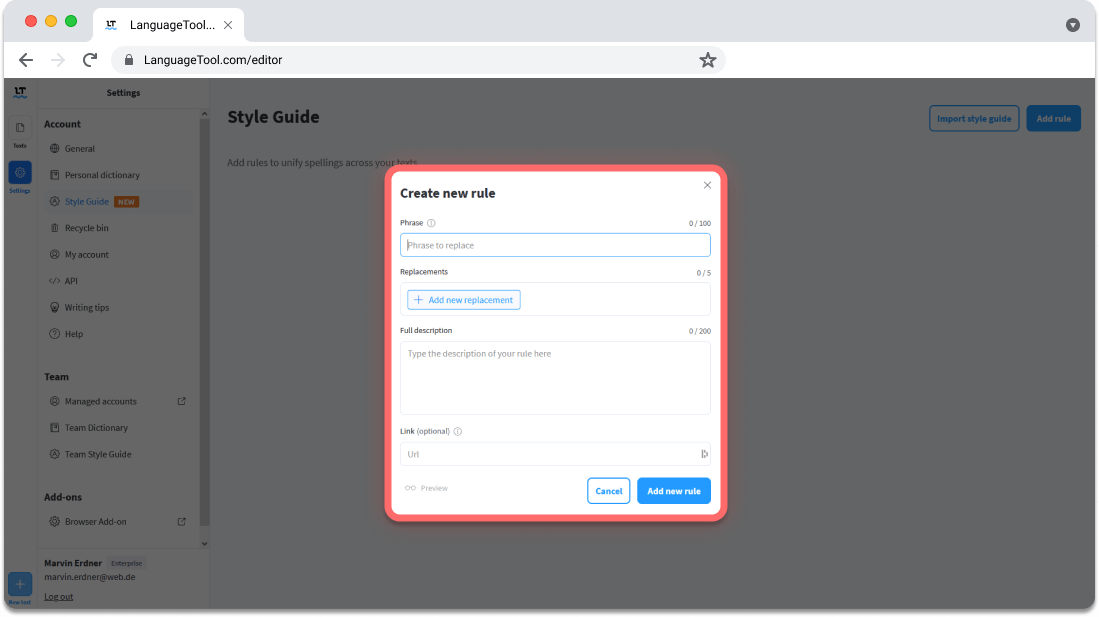
If you have numerous rules to add, it might be easier for you to upload a CSV file instead. To do this, access the Style Guide and instead of clicking “Add rule,” select “Import style guide.”
CSV files will override your current rules! If you want to save your current Style Guide, make sure you add them to the CSV file before uploading it.
For more information on uploading CSV files, please visit the Helpdesk.
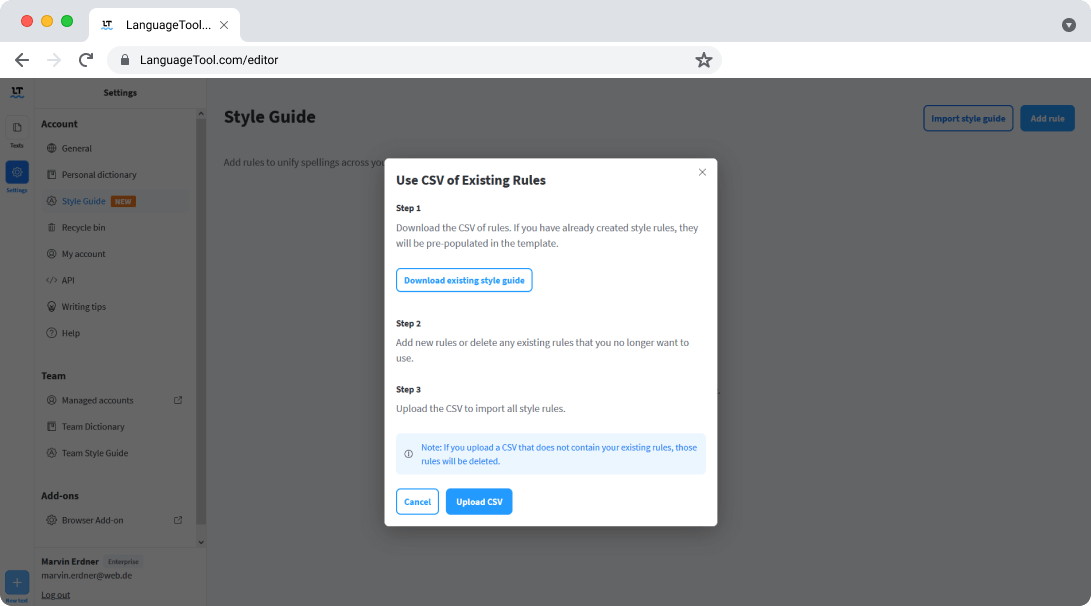
LanguageTool Just Got More Personal
Old habits die hard. Every writer has habits that they’re used to writing, but shouldn’t always be included in their texts. The personal Style Guide can help you avoid these mistakes. Whether you’re writing in a personal, professional, or academic setting, LanguageTool can help maintain the standard you have set for yourself.
