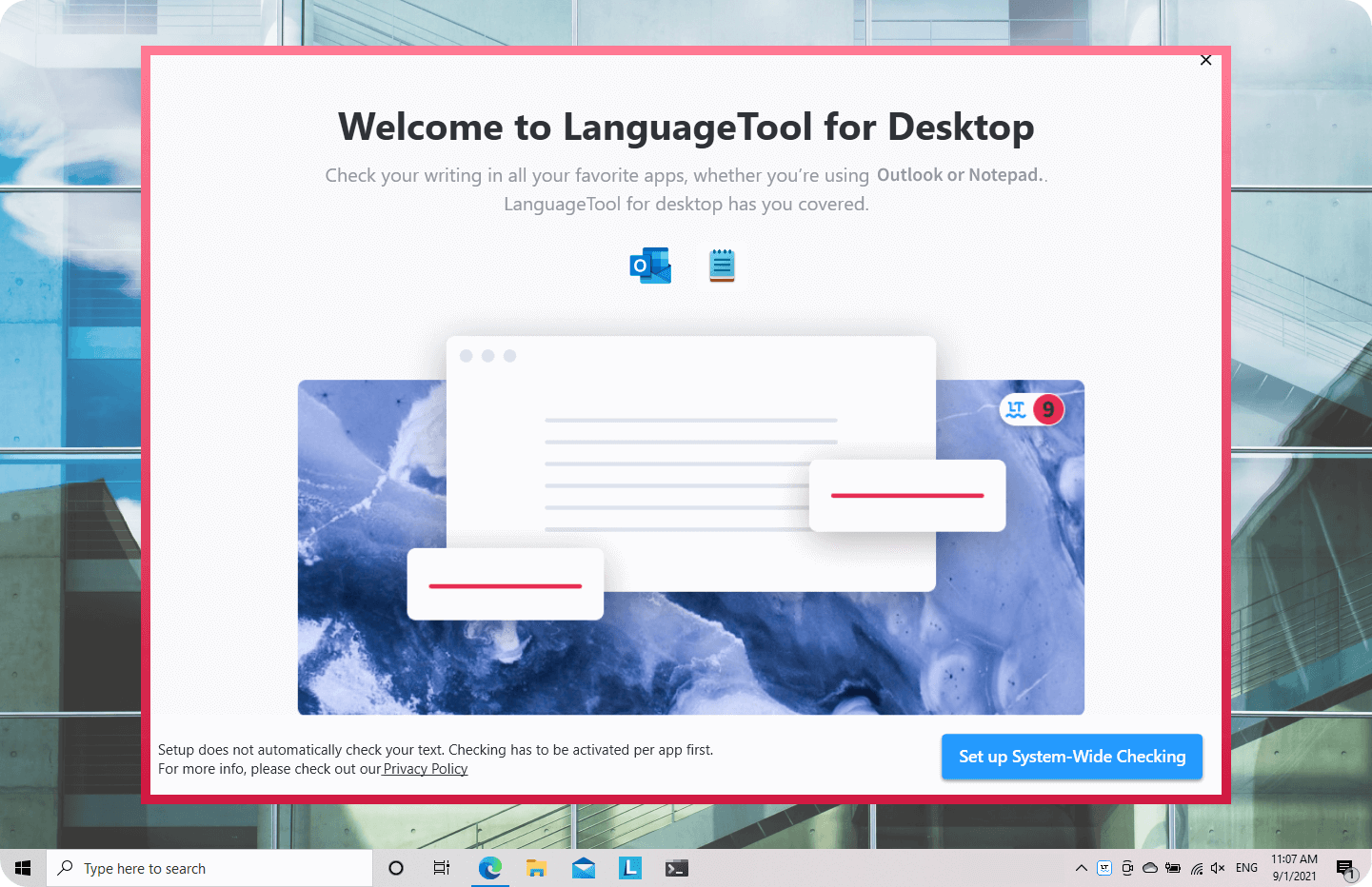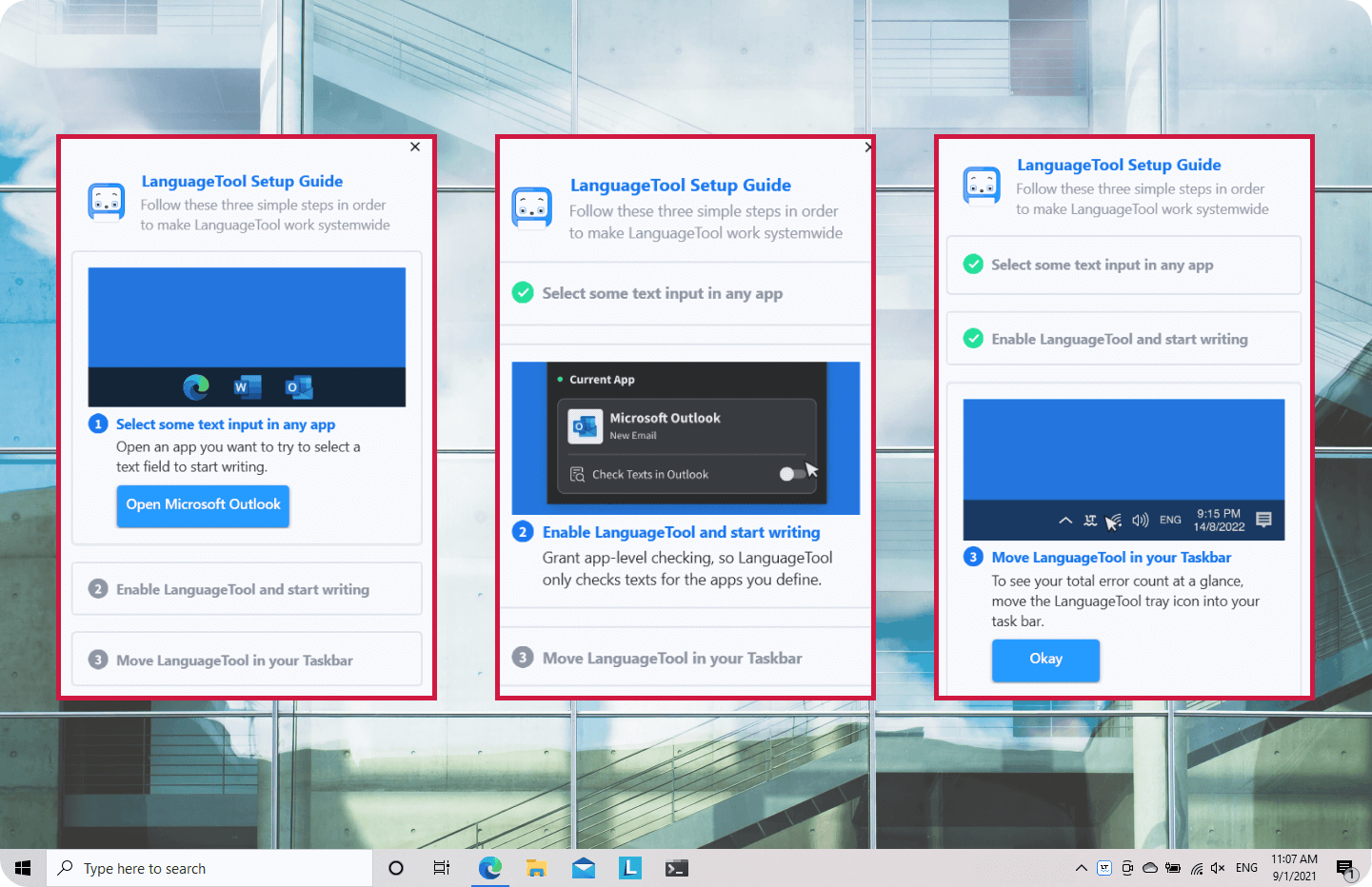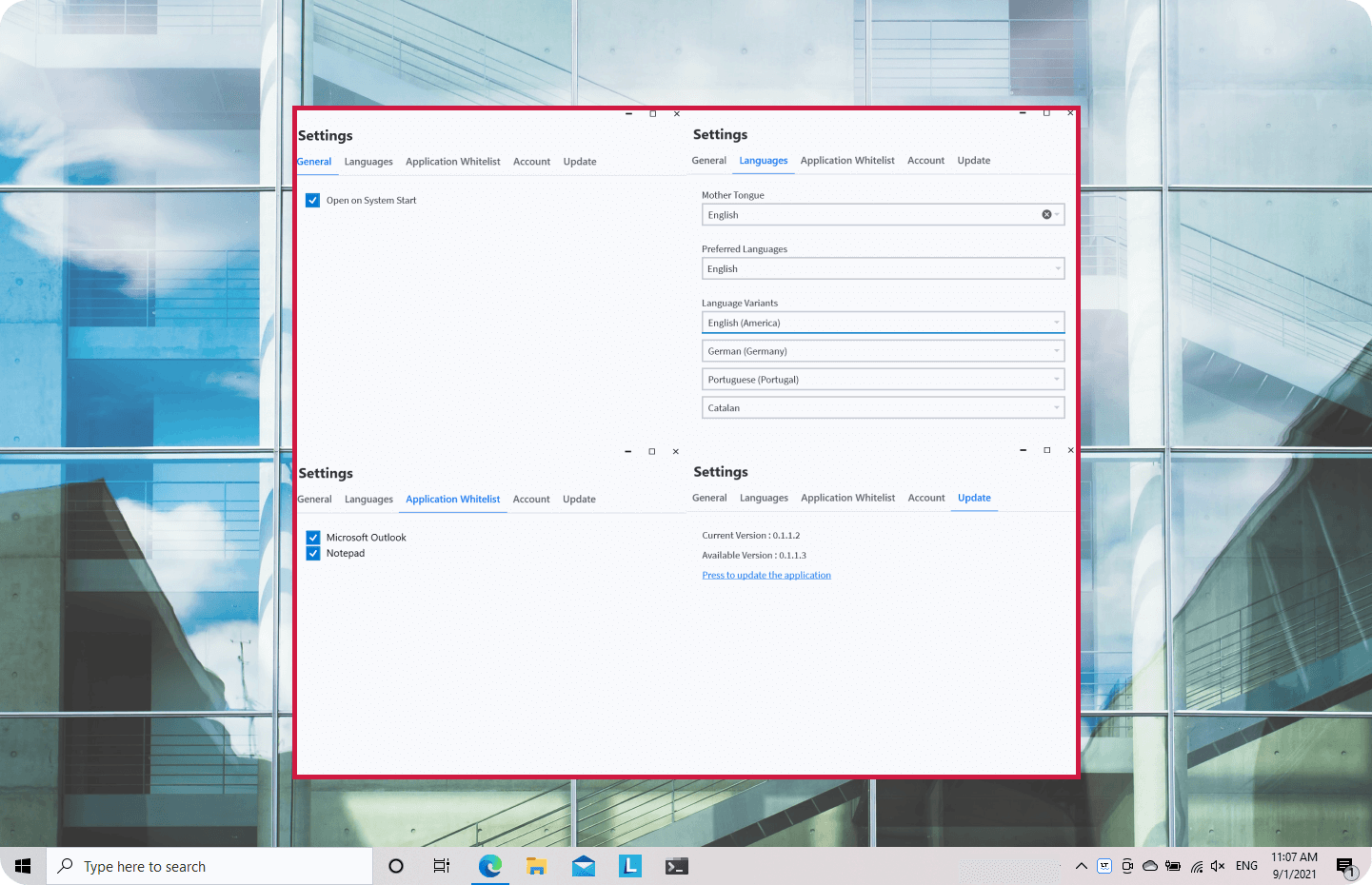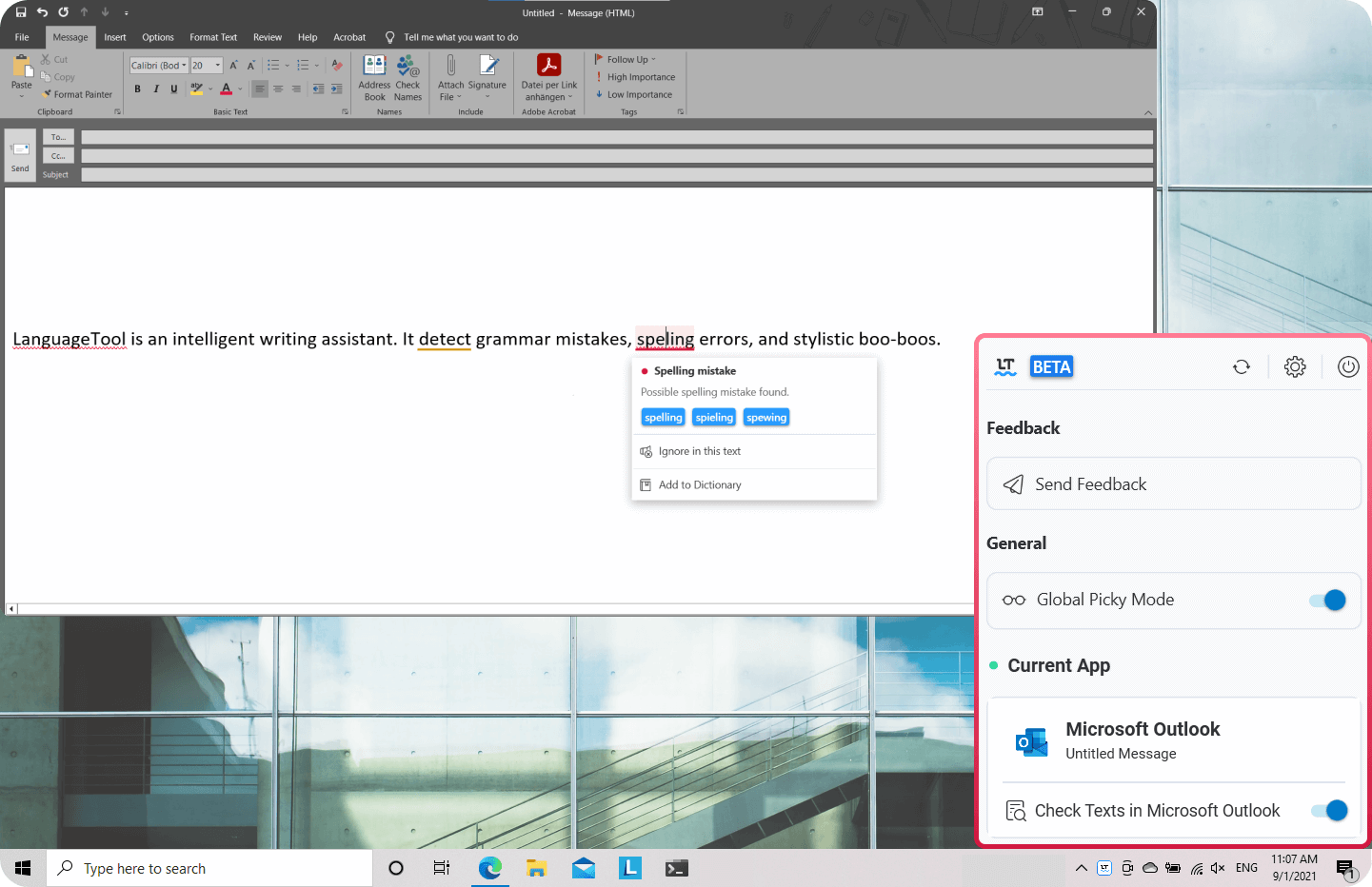LanguageTool for Windows Supports Outlook and Editor (Notepad)
Are you looking for a simple solution for having the benefits of spell checking AND using your favorite desktop apps? LanguageTool’s latest release corrects texts in programs like Outlook or Editor (Notepad).
LanguageTool can be useful to you in many ways because this intelligent writing assistant can help you spot mistakes and uncertainties. It’s available in multiple languages. The tool is designed to work with the following color scheme:
Depending on the operating system and application, you can find different versions of LanguageTool.
How Can I Install the LanguageTool Windows App?
1. Download the EXE and double-click on it.
2. Agree to the license terms and conditions and press “Install.”
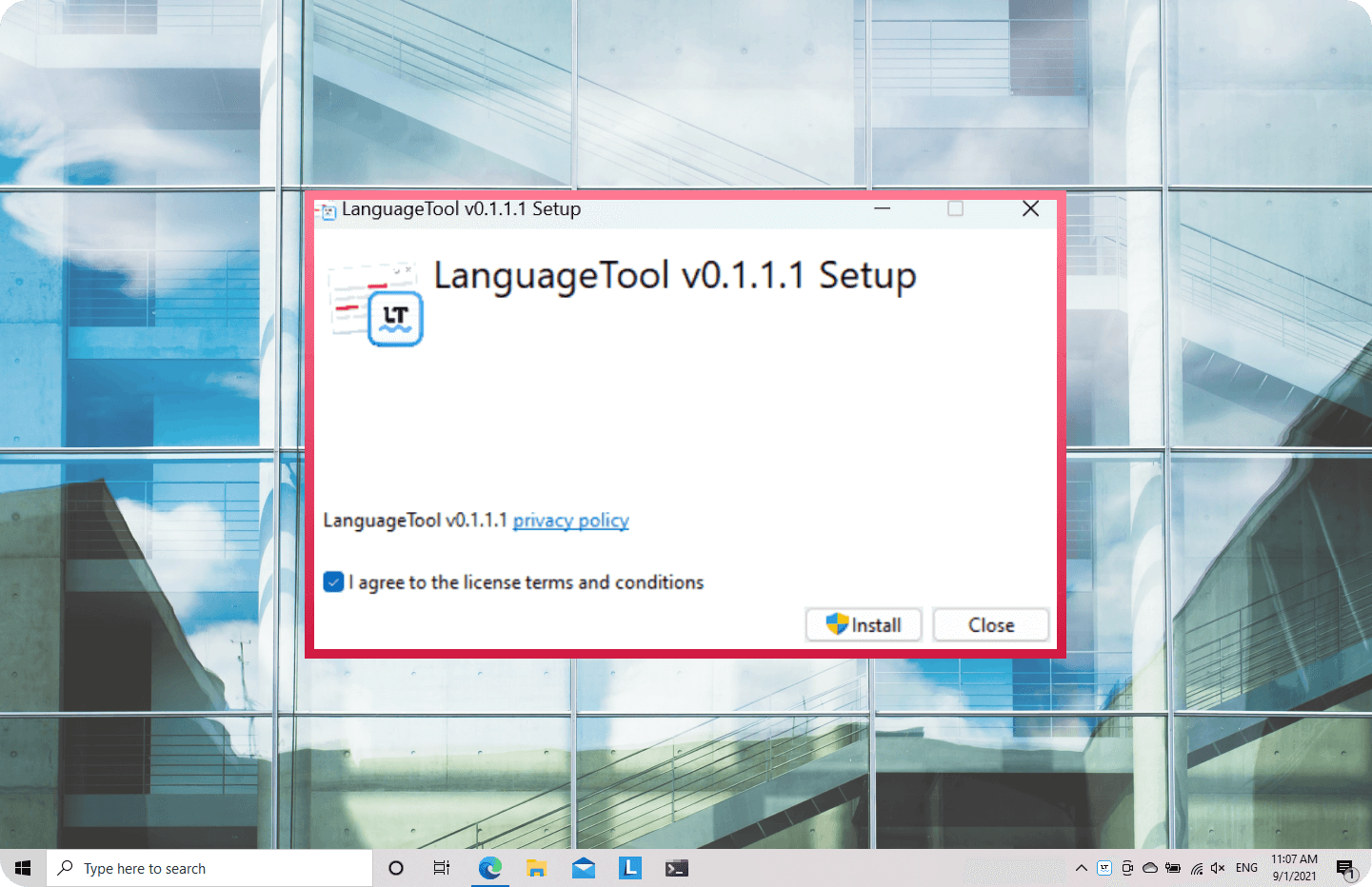
Installing the LanguageTool Windows app is easy.
3. Confirm that the installation can make changes.
4. Read the setup text and the privacy policy to grant access.
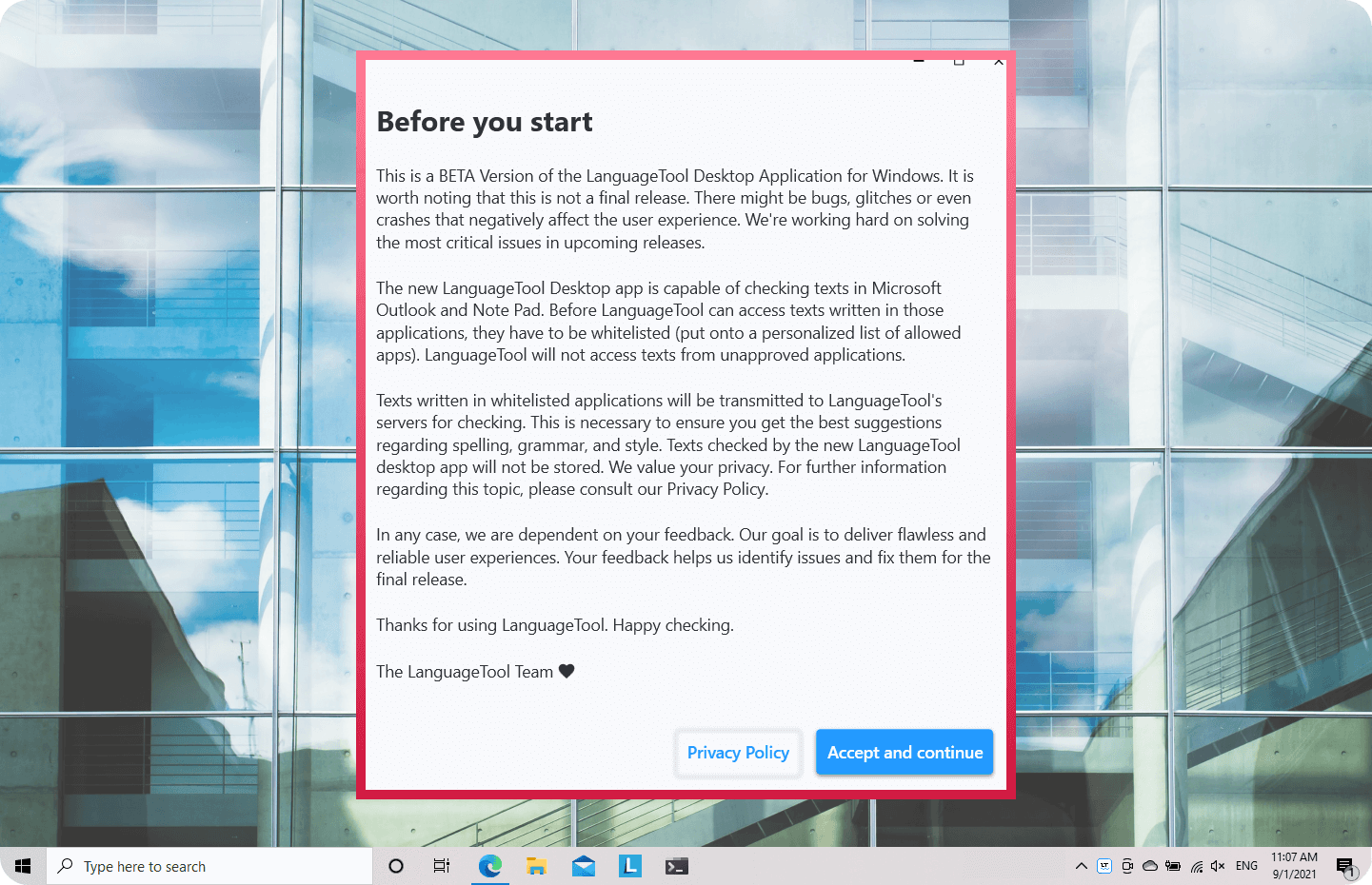
LanguageTool can ensure flawless writing in apps like Outlook and Editor/Notepad.
5. Set up system-wide checking.
LanguageTool’s Window app is free to download.
6. Follow the three steps of the LanguageTool Setup Guide:
- Select some text input in any app.
- Enable LanguageTool and start writing.
- Move LanguageTool in your taskbar.
Don’t forget to add LanguageTool to your taskbar!
The text checking can already begin at this point.
7. Personalize your settings, e.g., open at system start, languages, login, etc.
Personalize your settings and start writing away with LanguageTool’s Windows app.
What Programs Does LanguageTool Support in the New Desktop App?
After the installation, you’re good to go. In contrast to other versions, you don’t have to register for the Windows app. If you want to use an existing premium account, you just need to log in with your usual login credentials. LanguageTool is currently available in the following two apps, after adding each one of them to your whitelist (see your settings). Please make sure you have a stable internet connection.
LanguageTool on Editor (Notepad)
Notepad or simply Editor is the standard text editor coming from Windows (Microsoft). It is simplistic, but you can also edit Unicode. Notepad only works with LanguageTool on Windows 11.
LanguageTool for Outlook
Outlook is an email application that can also be installed on other operating systems, such as macOS. The Windows application is capable of checking LanguageTool now.
LanguageTool corrects spelling, grammar, and punctuation mistakes.
More app support will come soon.
Where Else Can I Use LanguageTool?
The Windows app is an extension that can be used in theoretically every desktop app. It is independent of other LanguageTool add-ons or programs. The online writing tool offers an editor which also runs on Windows. For iOS devices (iPhones), the mobile app is the best option, and please consider using LanguageTool for Mac on your macOS device.
You are welcome to reply to this blog post if you need any further help or if you have any suggestions for using the Windows app. You can also email [email protected] or use the app’s integrated feedback button.
Happy checking with this version of LanguageTool for Windows!