LanguageTool and Google Products
Gmail, Google Docs, YouTube—Google develops many popular applications. We’ll show you how to check texts in Google Workspace with LanguageTool.
While we don’t all use Gmail, or work with cloud-based programs like Docs or Slides daily, the company behind these products is known around the world: Google. In this article, you’ll learn why we love working with the Internet giant’s apps and how you can integrate the handy LanguageTool into them in a few easy steps. This way, you will be able to enjoy the benefits of Google products and the advantages of correct and stylistically flawless language.
What Do I Need to Use Programs from Google Workspace?
Most individual applications (like YouTube or Google Meet) require individual accounts, while other Google programs (Translate, Maps, etc.) are also available without a profile. Thanks to Google Drive, it is possible to log in to all editors (Google Docs, Google Sheets, Google Forms, Google Slides, etc.) with one account. You can also use a previously created Gmail account that can be used for this purpose.
Visit Google’s homepage—with Chrome (another Google product)—this is probably your starting page.
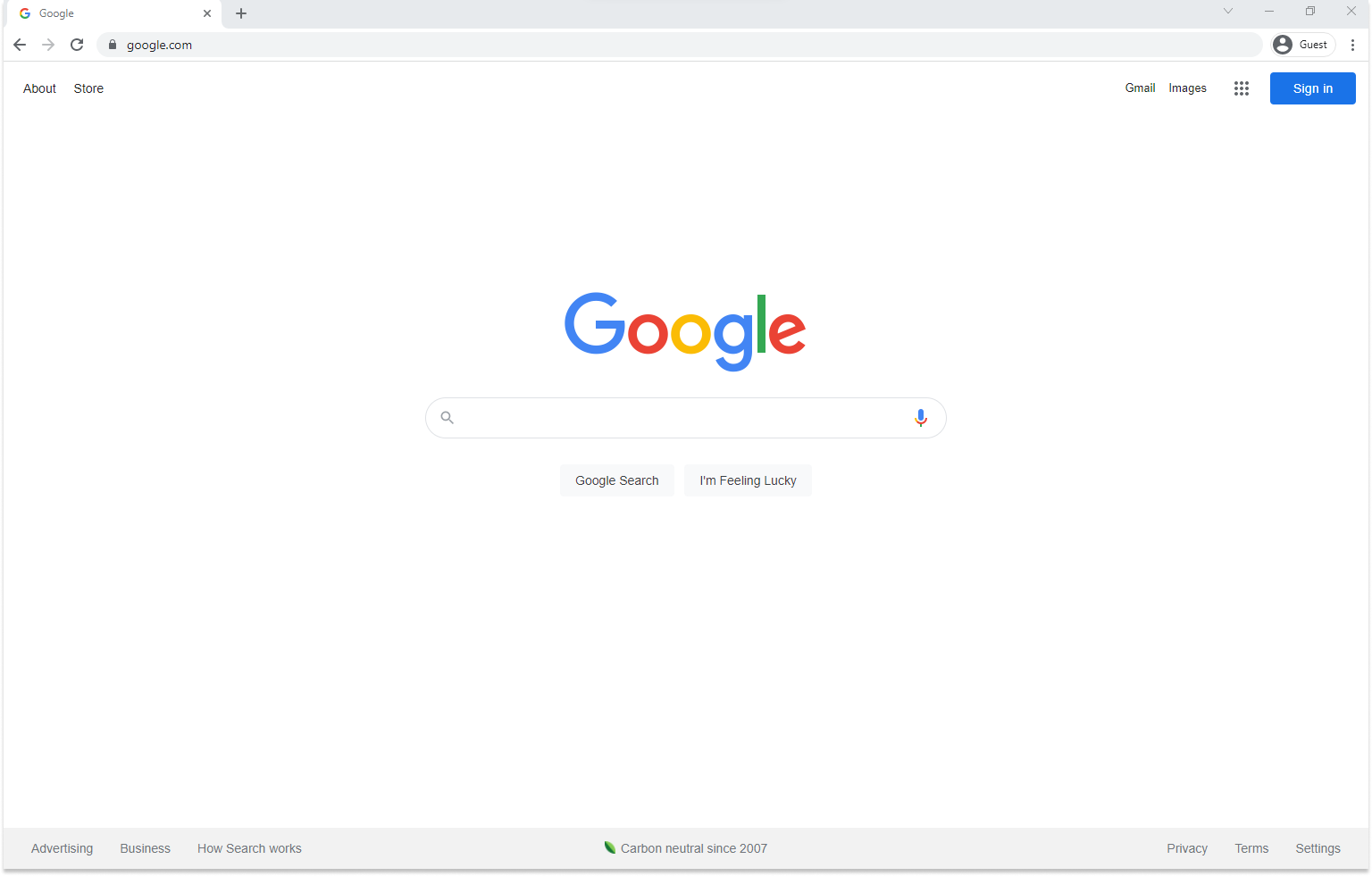 For many, Google is the homepage of the Internet browser.
For many, Google is the homepage of the Internet browser.Click on “Sign in” in the upper right margin to create a Google account. After you have successfully registered, you can access many of the programs mentioned above.
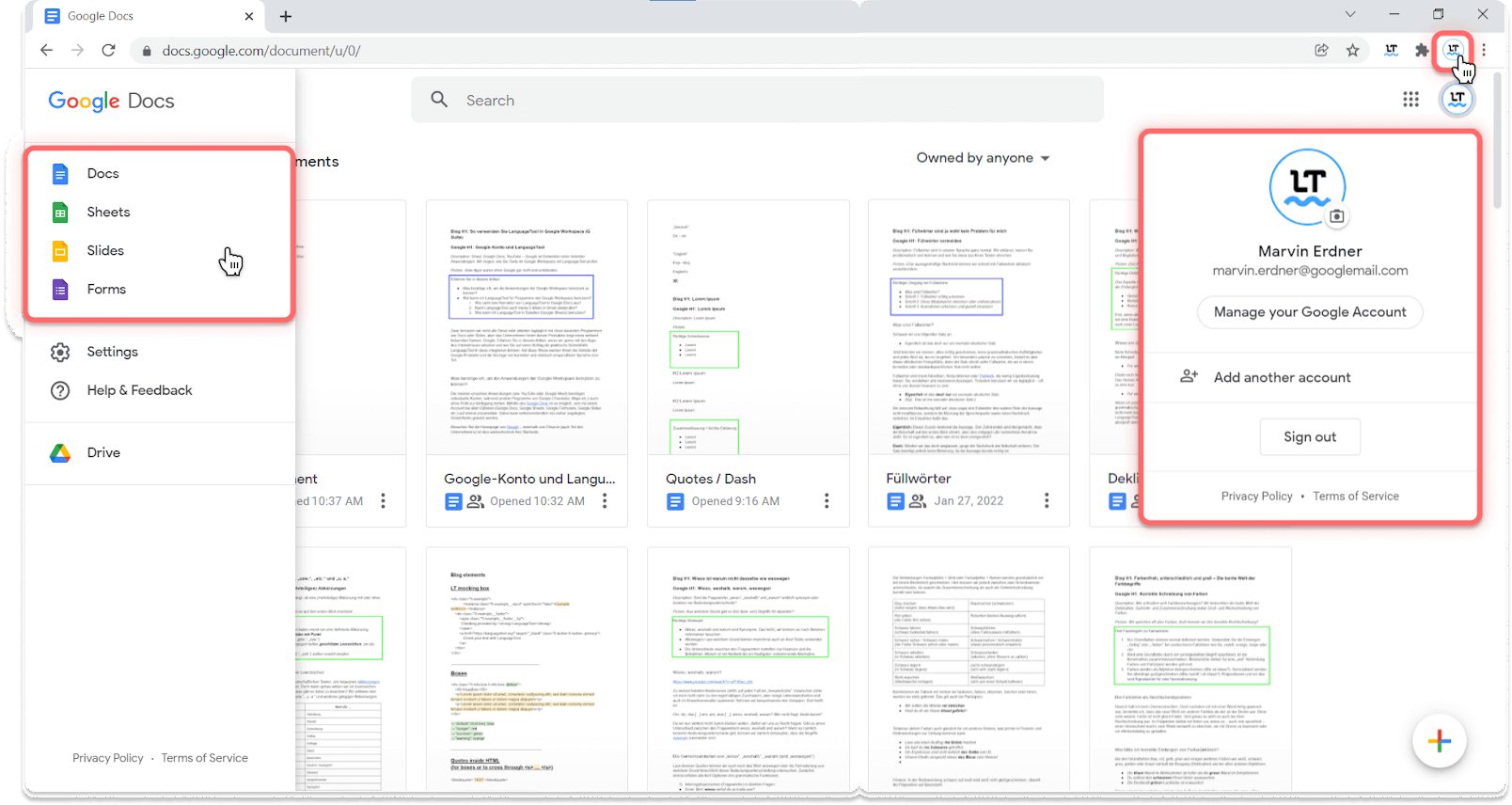 On the top right you can see the add-in that you can use in various applications (see left).
On the top right you can see the add-in that you can use in various applications (see left).The four applications shown (Docs, Slides, Sheets, and Google Forms) offer users the advantage that files are saved automatically at regular intervals:
- You can access your texts from anywhere and can therefore use multiple devices in parallel.
- Through various functions, several people can work—even simultaneously—on one document and comment on each other’s work.
- Even if you lose your device or it stops working, your projects don’t get lost from one day to the next, but are still accessible online. You don’t even need the special link when you log back in.
How Can I Include LanguageTool’s Corrections in Google Editors?
To make a good impression when texting, annotating and labeling away in Google Workspace (formerly G Suite), the intelligent writing assistant LanguageTool can correct your texts in over 20 languages.
Learn how to install and use it in our blog article on add-ons. All major browsers are supported:
Now you can start writing!
What Do LanguageTool’s Corrections Look Like in Google Docs?
First, we will show you how to use LanguageTool on the apps of Google Workspace. Google Docs does have a built-in spell checker, but it is not the best. LanguageTool picks up more errors. After inserting this article as an example, the following issues appeared:
- “Looks” and “LanguageTool” are not considered to be correct
- Neither explanations nor even corrections appear
- There are not many grammar or style recommendations, it focuses almost entirely on spelling
- Inconsistent use of punctuation (e.g., quotation marks or dashes) isn’t corrected
- There are no options for picky mode or finding synonyms
Within Google Docs, Slides and Google Forms, for example, the writing tool shows errors and corrections as follows:
- Errors are underlined in the text
- Clicking on it opens an error card with explanation and possible corrections
- On the left margin, you will see a number outlined in red with the total number of corrections. Click on it to see all the improvements in chronological order.
- LanguageTool also works within the comment fields, so that subsequent comments are also checked for language correctness.
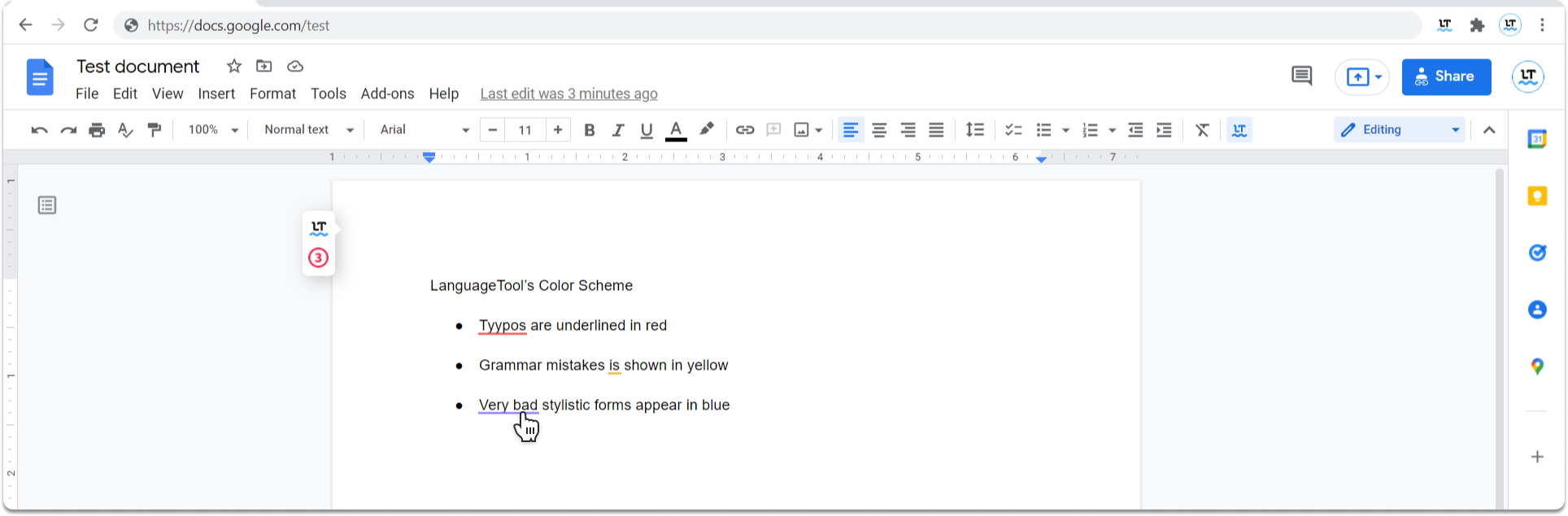 Errors are underlined in red, yellow, and blue in the text field.
Errors are underlined in red, yellow, and blue in the text field.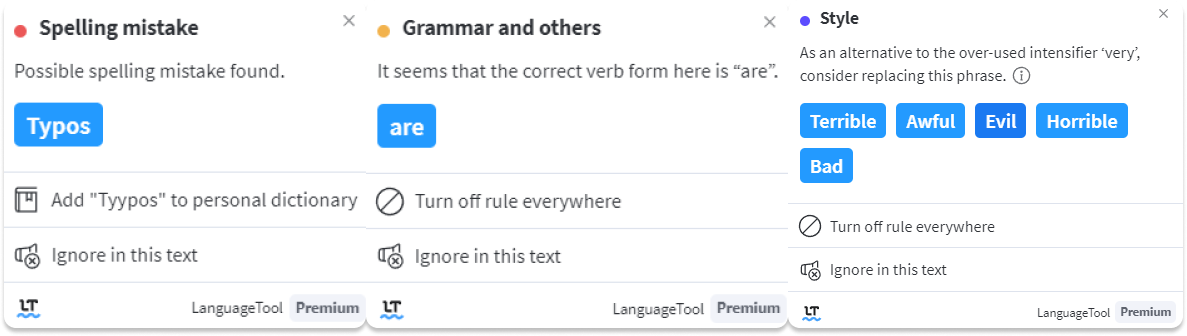
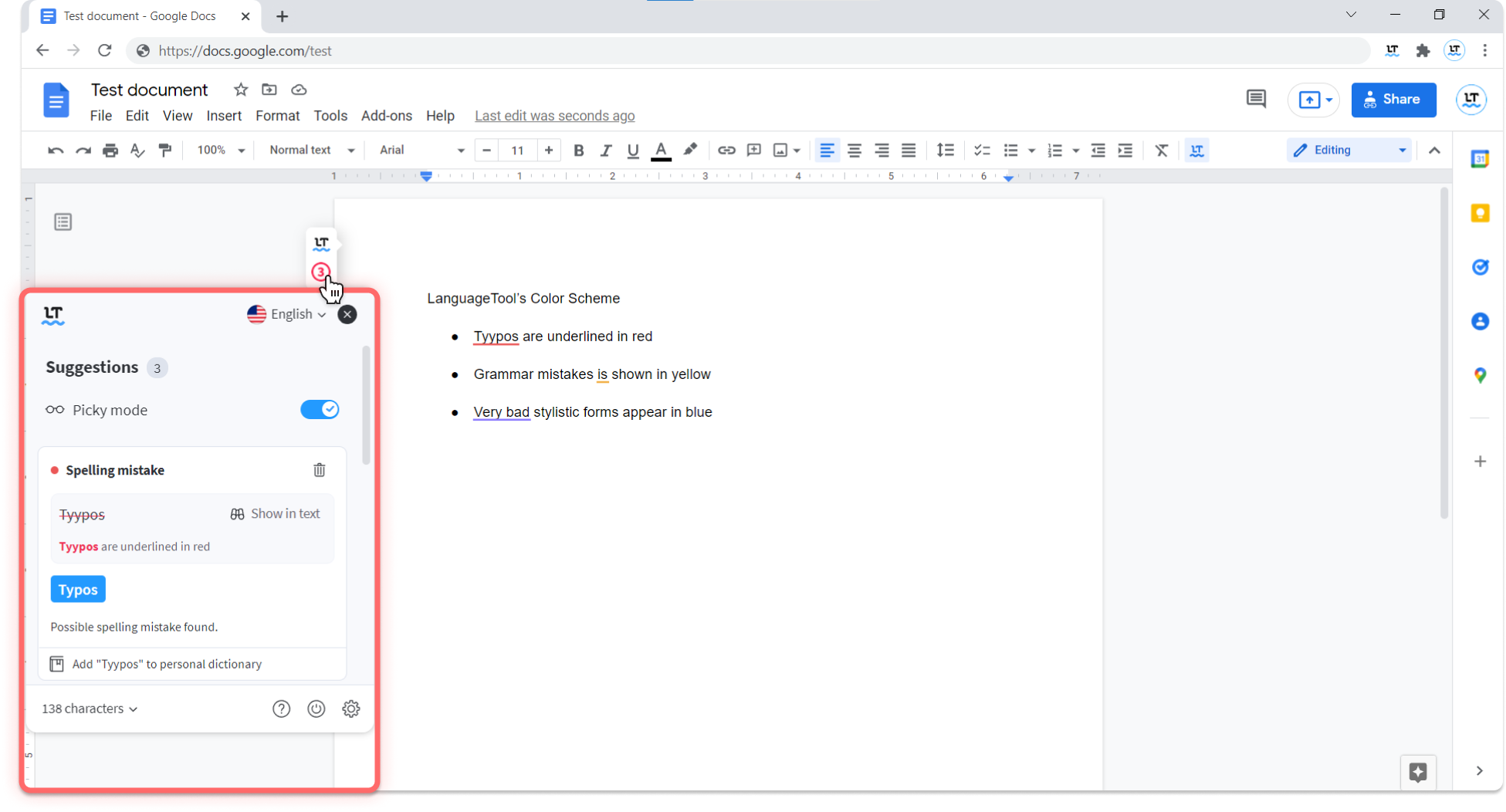 The second way to display errors is the total number next to the LanguageTool icon.
The second way to display errors is the total number next to the LanguageTool icon.You can also use LanguageTool in other Google Workspace products, like Forms or Google Slides, in the same way. Please don’t hesitate to try it out when designing questionnaires or creating a presentation!
Can I Also Use LanguageTool on Gmail?
If you have a Gmail address, you can also use LanguageTool here. Errors and suggestions for improvement are directly underlined as usual and can be viewed by clicking on them. You can choose whether to click on individual places and get their explanation, or to have all improvements displayed one below the other by pressing on the total number circled in red.
 In Gmail, error sources are underlined in red, yellow, and blue. Below appears the error count.
In Gmail, error sources are underlined in red, yellow, and blue. Below appears the error count.How Do I Use LanguageTool in Google Sheets?
LanguageTool cannot be used in Google Spreadsheets because nothing can be underlined in the narrow cell structure. However, in this case, we recommend the global shortcut.
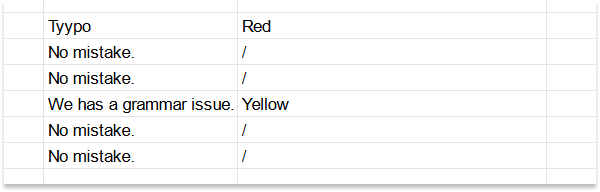
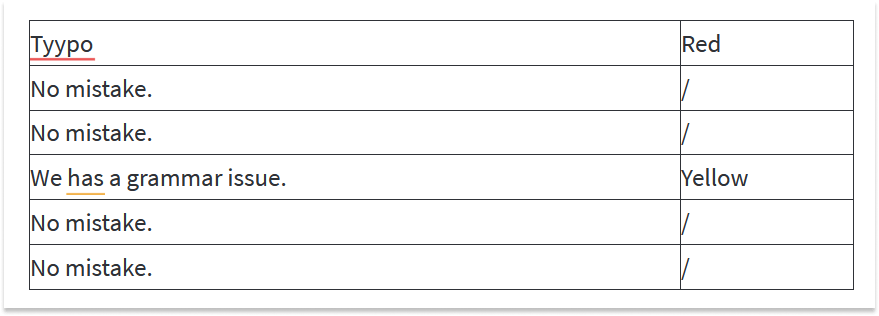
- Copy the texts to be checked.
- Paste them into the LanguageTool Editor. By the way, this is included in both the Windows App and the Mac App.
- Accept the corrections and repeat the process back to Sheets.
- Even with Google products not shown in detail, such as YouTube or in the Google Meets chat, the installed add-on works within the text fields. Therefore, you can also get support in terms of correct language when commenting on a new viral video.
- LanguageTool can help with all web-based sites and apps (even those apart from Google’s). There are other plug-ins, add-ins and the mobile version. It’s worth taking a look at the homepage here!
