Our New Mac App for Apple Mail, Notes, Messages, and More!
LanguageTool’s new Mac app works in several Apple-based programs and Microsoft Word. We explain installation, usage, and advantages of the new version for macOS.
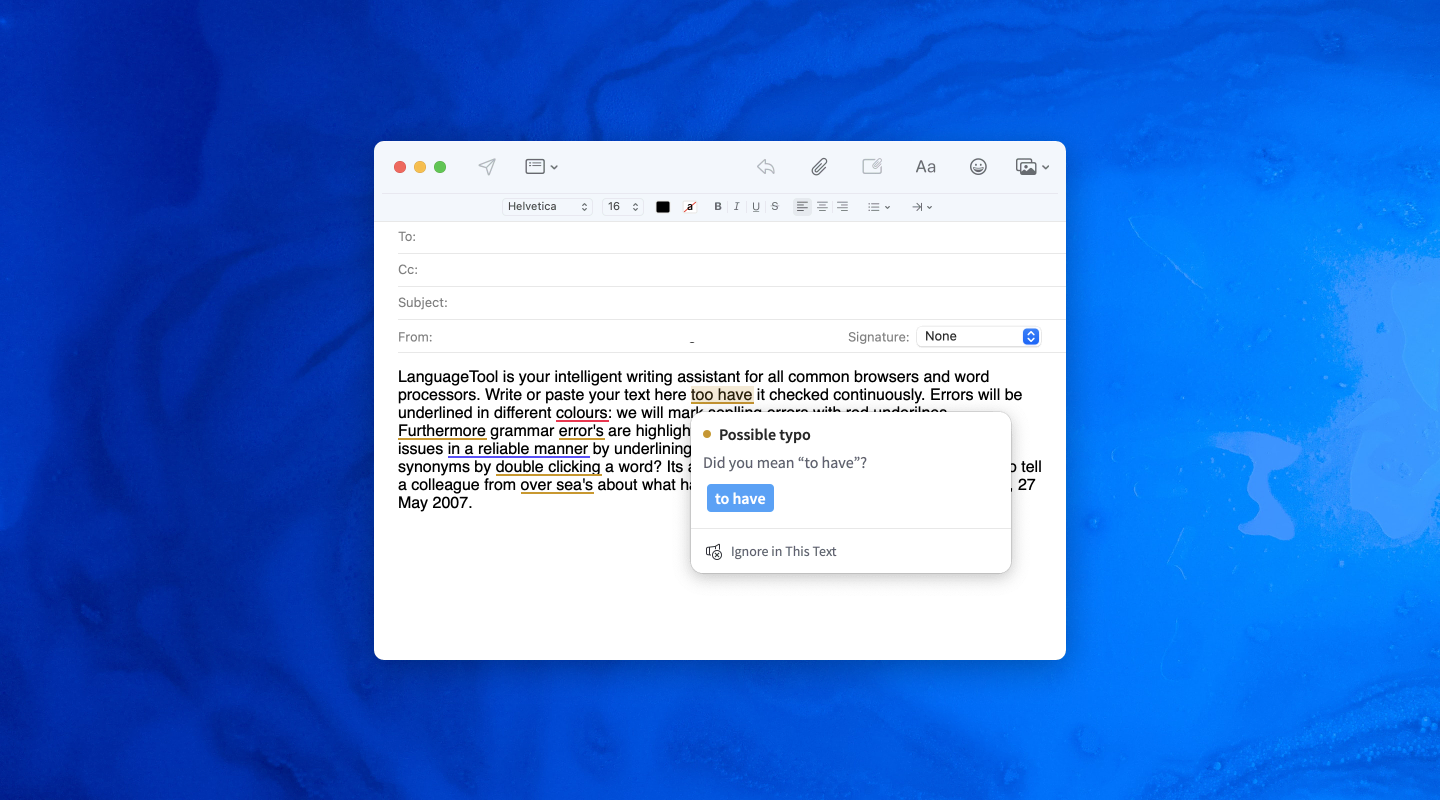
What Is a Spell Checkers for macOS?
In most cases, texts should be free of typos and grammar mistakes. If you make sure to include varied and stylistic words, your text will only become all the more convincing and appealing.
LanguageTool can be useful to you in many ways because this intelligent writing assistant can help you spot mistakes and uncertainties—in several languages. The tool functions according to the following color scheme:
You can find different plug-ins and add-ons, i.e., different versions of LanguageTool, depending on the operating system and application. A new version of the tool for the Mac has just been released that makes it possible to use LanguageTool within various desktop apps (Apple Mail, Notes, and Messages).
How Do I Install the LanguageTool Mac App?
Note: You need at least the version macOS 11.
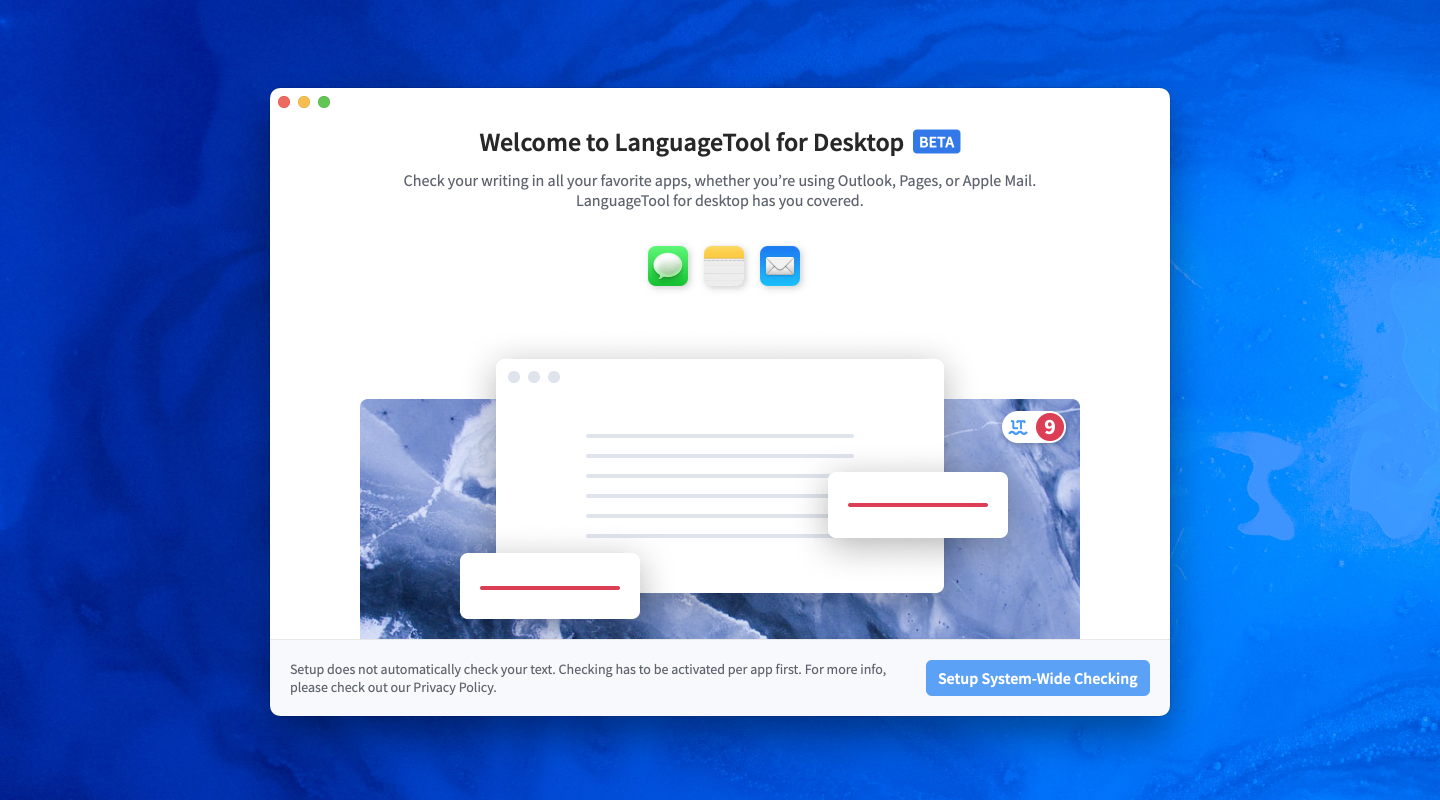
If you also want to use LanguageTool additionally as an editor, download the LanguageTool Editor from the Mac App Store. Follow these steps for a successful installation:
- Download the Mac App. Unzip the app and drag it from your downloads folder into your applications folder. Open the app from there. You are greeted by a window that prompts you to accept our privacy policy.
- Click on “Grant Permission” and then on “Open System Preferences.”
- Grant accessibility rights to the app. LanguageTool requires permissions to access your written text in third-party applications such as Apple Mail. We won’t check texts, if you haven’t whitelisted an application. Unlock your settings and allow accessibility for each app individually by using checkmarks.
- Open any of the supported apps (see list below). As a shortcut, you can use the button in the step-by-step guide to open Notes. Alternatively, you can just open any of the supported apps.
- Enable checking for the app currently open. Once a supported app is open, you can click on the LanguageTool icon in the top right of your Mac’s menu bar to open the toolbar menu. Here, you can enable checking for the specific app (if supported). In addition, you can choose to enable picky mode either globally or per application. Any application has to be enabled that way. If you want to disable an application for checking, open the toolbar menu while the application is open and turn off the checking toggle.
- Once you enabled one application, there’s the option to enable more of the supported apps. You can either decide to enable more or skip this step for now. More applications can always be enabled using the toolbar menu or the apps settings.
- Click on “Finish Setup” and start using the Mac App.
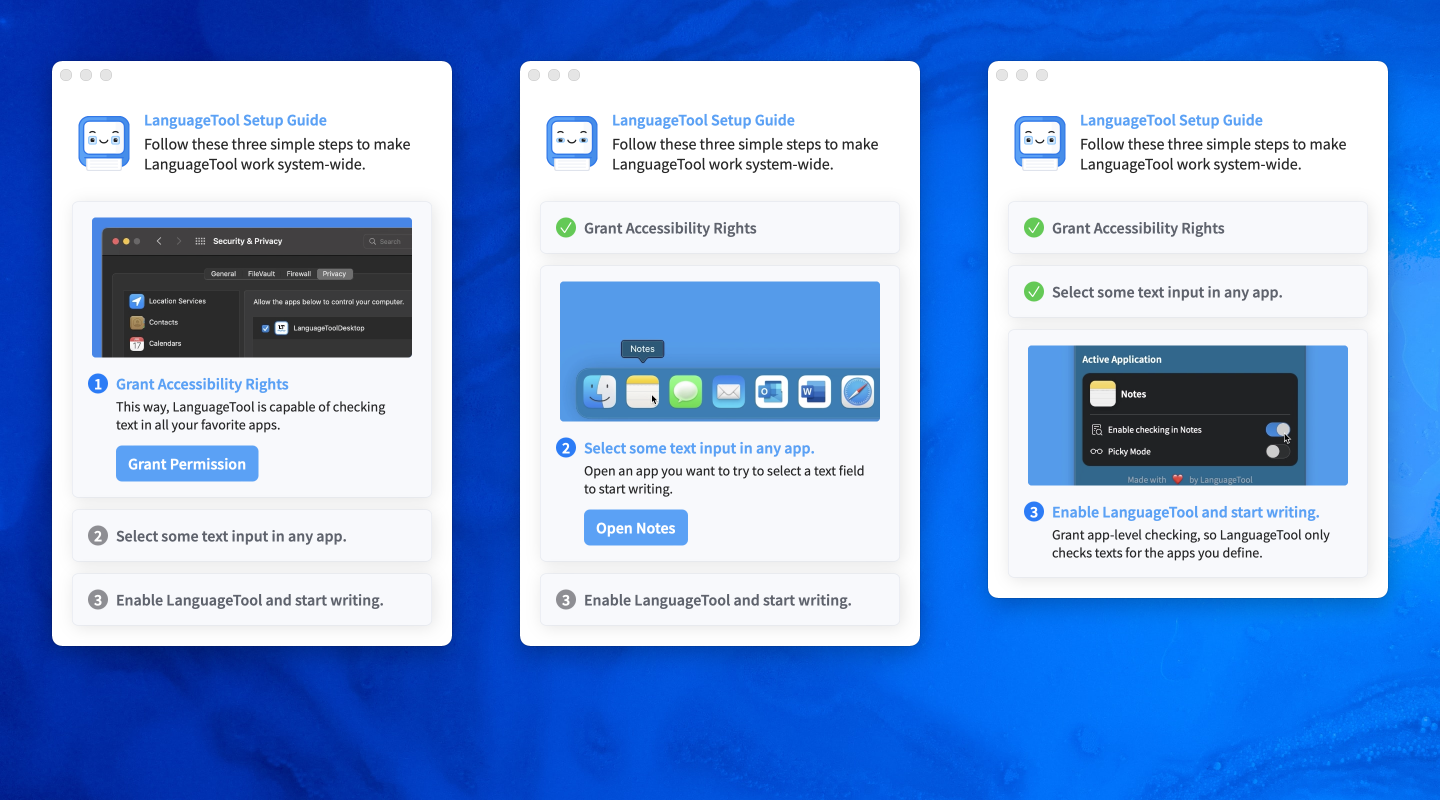
How Does the Mac App Function With Other Programs?
After the installation, you’re ready to go. Unlike in other versions, you don’t need to register for the Mac App. If you want to take advantage of a premium account, you’ll need to log in with your usual login credentials. LanguageTool can now be used on the following four apps. (As mentioned before, checking has to be enabled individually for each app.) Make sure you have a consistent Internet connection.
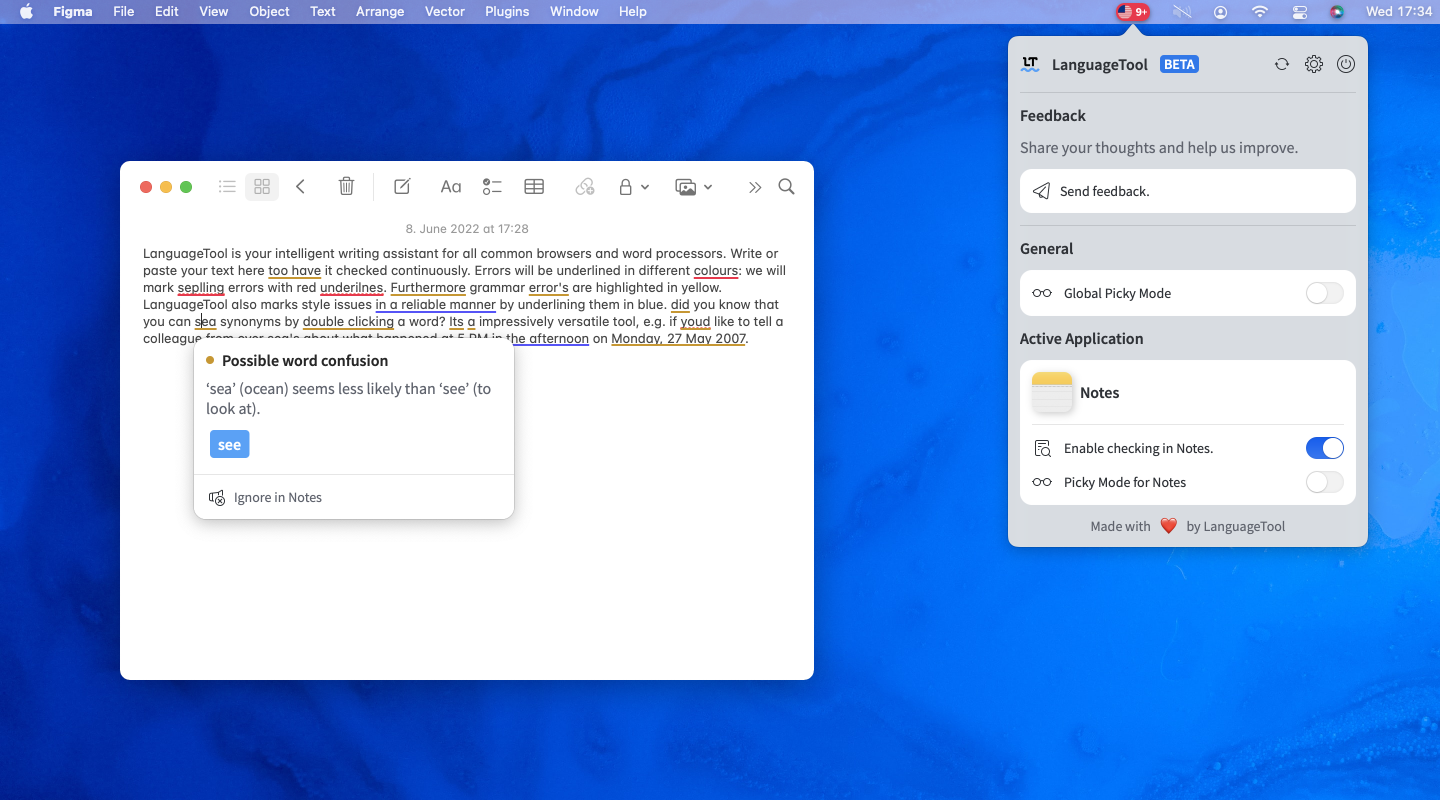
LanguageTool on Apple Notes
Notes is a cloud-based application that can be used to create checklists, record ideas, or just keep notes.
Spell Checker for Apple Mail
Mail (or Apple Mail) is an email client that is preferred by many people with a Mac. Especially when writing an email, a comprehensive spell check is highly recommended.
LanguageTool on Apple Messages
Messages is a message service comparable to WhatsApp. Within the app, the FaceTime feature allows video calls.
Writing Assistant for Microsoft Word
The LanguageTool Mac app can now be integrated with Microsoft Word, meaning your writing will be error-free and top-notch, regardless of what type of text you’re writing.
Spell Checker for Slack
Slack is an instant messaging service owned by Salesforce. It can be used on all popular operating systems (iOS, Windows, macOS, Linux, Android, and Windows Phone) and also offers video calling, team functions, and more—comparable with Microsoft Teams.
More apps will be supported soon.
Where Else Can I Use LanguageTool?
The Mac App is a system-wide desktop app. It works independently of other plug-ins of LanguageTool. With the LanguageTool Editor (also available on macOS), you may choose to save your text to edit later. Moreover, the mobile app (for iOS) of LanguageTool helps you to correct texts on your iPhone.
If you require any further assistance or suggestions, or encounter a problem using the Mac App, please feel free to reply to this blog post. You can also find a direct feedback button within the app, or send an email to [email protected].
Have fun with this version of LanguageTool for macOS!
