LanguageTool Can Now Proofread Your Pictures (as Scanned Texts)
LanguageTool is now capable of correcting non-digital texts. Simply scan the writing with your iPhone and have the mobile app check it.
What Is a Text Scan (OCR Scan)?
LanguageTool has always been considered an exceptional text editor, but only for digital texts. How cool would it be to scan printed and written texts from anywhere using the cell phone camera and then have it proofread in the mobile app? We don’t have to wonder anymore. This intelligent writing assistant now offers this effortless feature. You can use both text recognition (for iOS users) and LanguageTool at the same time.
The OCR technology (optical character recognition) makes it possible to hold the phone camera on a certain text for scanning. The text can be anything from a label to a written work or a sign to neatly written notes. It appears as digital text in the text field after scanning and can thus be checked by LanguageTool.
How Can I Use the New Function With my iPhone?
The scan feature is a unique selling point of the LanguageTool mobile app. You need the following to use the feature.
- An iPhone (at least model XS and all iPhones with Apple AX Bionic chip)
- LanguageTool’s Mobile App (at least version 1.2.1)
- An account to use the app
- A continuous internet connection
- The text you would like to check
Once you have downloaded the mobile app and are logged in, there are multiples ways to create a new text:
- Type a text
- Import a Word file
- Paste the text from the clipboard into the text field
- Scan a text using the Scan Text button. Focus your camera lens on the text and as soon as it is recognized, you can read it in the text field.
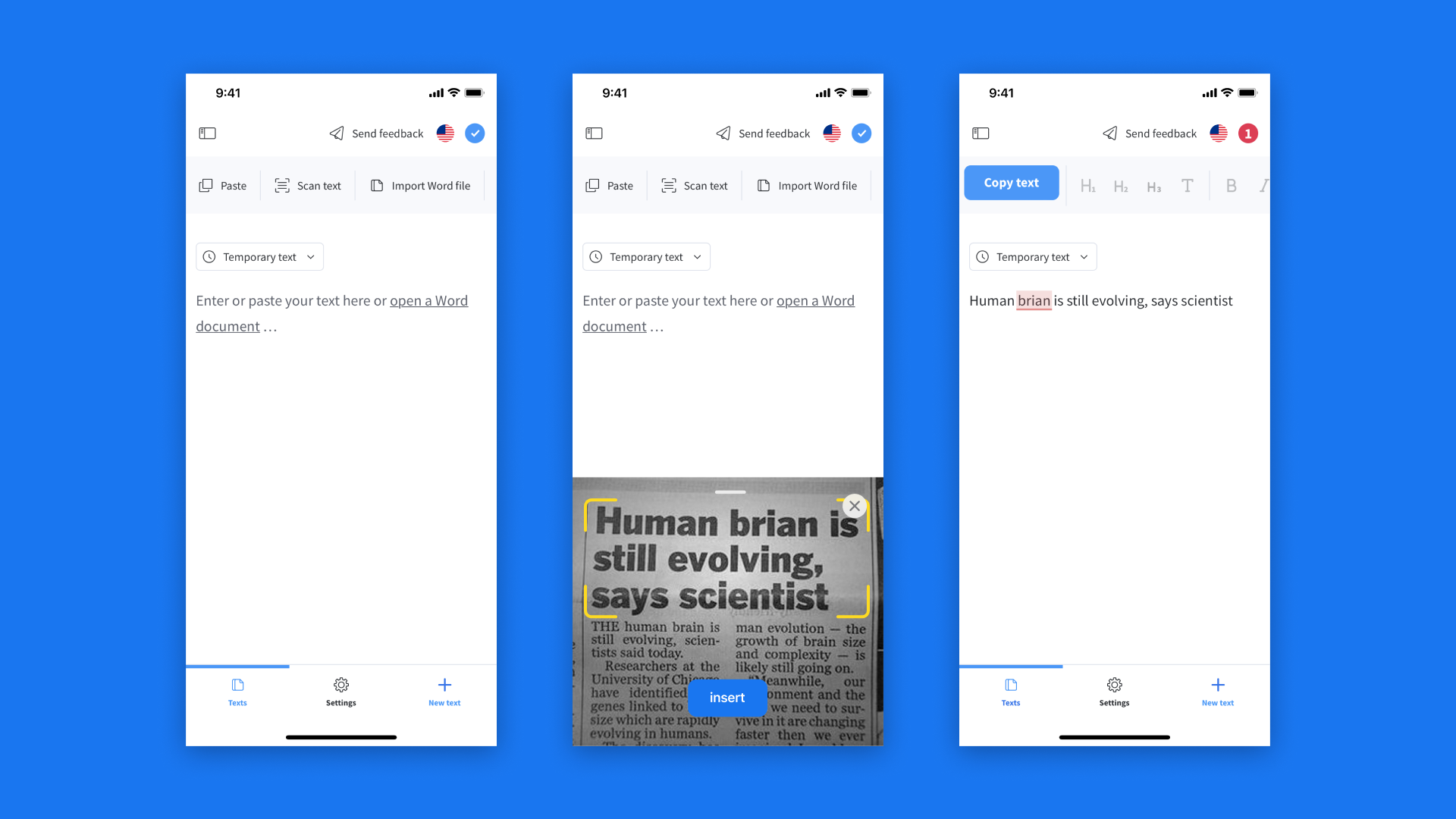 1) Click on “Scan Text.” 2) Use your camera to focus on any text. 3) This text appears in your text field up for immediate correction.
1) Click on “Scan Text.” 2) Use your camera to focus on any text. 3) This text appears in your text field up for immediate correction.The handling is very easy. LanguageTool will now show you spelling and grammar errors as well as possible style improvements, as usual.
Minimum device requirement:
- iPhone XR
- iPhone XS
- iPhone XS Max
- iPad Mini (5th Generation)
- iPad Air (3rd Generation)
- iPad (8th Generation)
- iPad Pro 11″ (1st Generation)
- iPad Pro 12.9″ (3rd Generation)
Why Should I Use the Text Scan and LanguageTool Together?
In the following situations, it is simply practical to combine the advantages of a writing tool with the ease of use of a text recognition.
- Digitization of letters, books, texts of any kind
- Correction of older works
- Final check of prototypes (flyers, brochures, menus, signs, etc.) before their printing
- Checking for strange-looking texts
- Texts don’t have to be copied manually anymore
- Scanning from screens or other devices to copy texts
