How a LanguageTool Team Account Can Improve Writing
A LanguageTool Team Account brings many benefits including the Style Guide, Team Dictionary, and more!
Why a Team Account Can Benefit Your Business
An individual LanguageTool account is perfect for those who only need to oversee their own writing. But what about those who are running a business and need to ensure that everyone on their team writes in a way that accurately represents their brand? A LanguageTool team account can help with that.
Whether you have a small or large team, optimal communication is one of the most important aspects of running a business. A team account can help your business thrive by:
- Detecting and correcting common spelling as well as grammar errors
- Improving you and your team’s style and tone
- Guaranteeing that important numbers (like IBAN and ISBN) are always input correctly
- Assuring that names and titles are always correct, whether you or your team members are writing to a potential client or another business
Additionally, LanguageTool supports more than 20 languages, meaning you can expect flawless writing, even if you conduct business internationally.
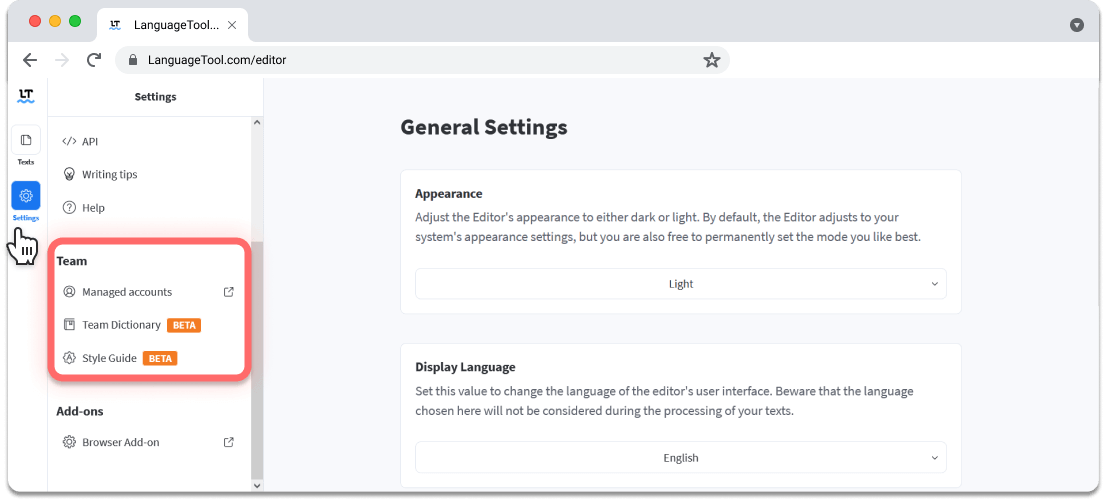 A LanguageTool team account can make sure important names are always spelled correctly.
A LanguageTool team account can make sure important names are always spelled correctly.Which Features Are Included In a Team Account?
A LanguageTool team account facilitates clear and effective communication thanks to its easy-to-use features.
All benefits for an individual account are part of the LanguageTool team account. While writing, it detects spelling mistakes, grammar errors, and room for stylistic improvement. You can always click on the error cards, find the correction, or nix the suggestions.
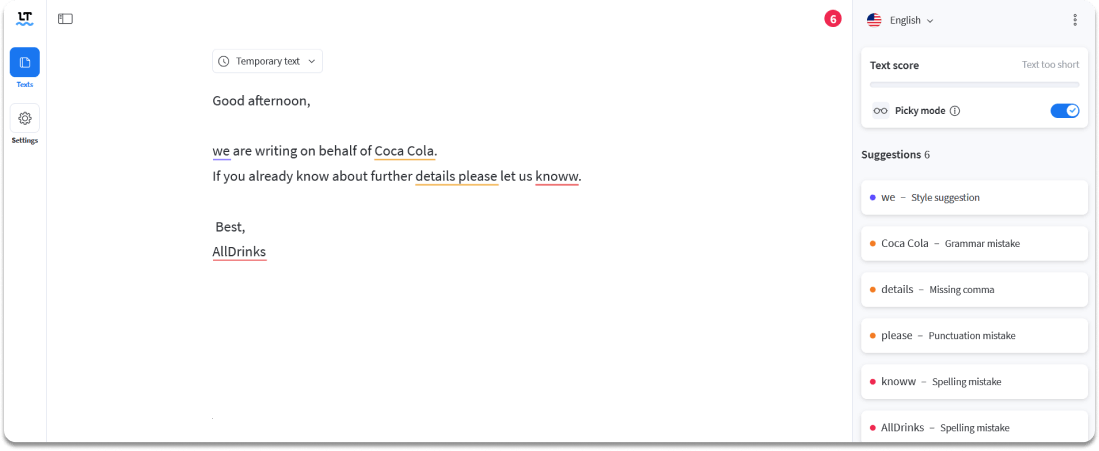 LanguageTool underscores all types of mistakes directly in the text as well as in the right-hand sidebar.>
LanguageTool underscores all types of mistakes directly in the text as well as in the right-hand sidebar.>Its Style Guide feature, for example, can help make sure your team remains consistent with their writing and maintain all appropriate standards.
Similarly, LanguageTool’s Team Dictionary also benefits your business by helping you and your team avoid costly and unprofessional spelling mistakes, even if the industry-specific word used is not found in conventional dictionaries
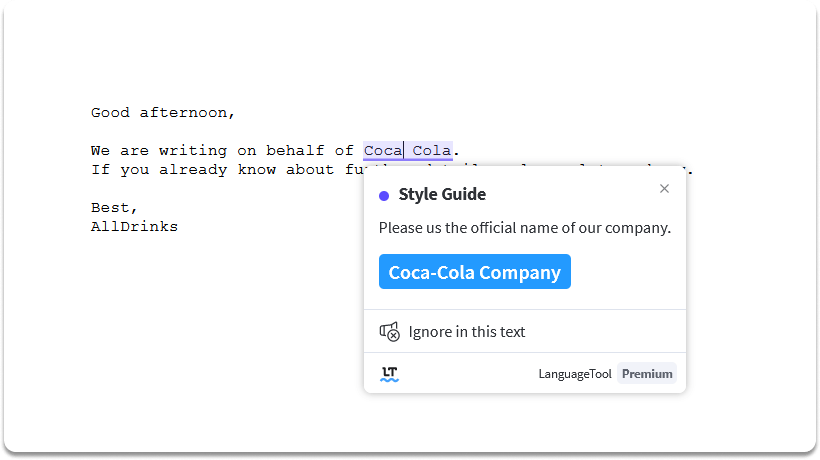
The team account allows for integrated user management. You can add up to 20 users and define roles, meaning certain team members can help oversee and customize the Style Guide and Team Dictionary.
If you would like to add more than 20 users to the team account, please contact [email protected].
How To Create a Team Account
Creating a team account is easy. All you have to do is click here and sign up.
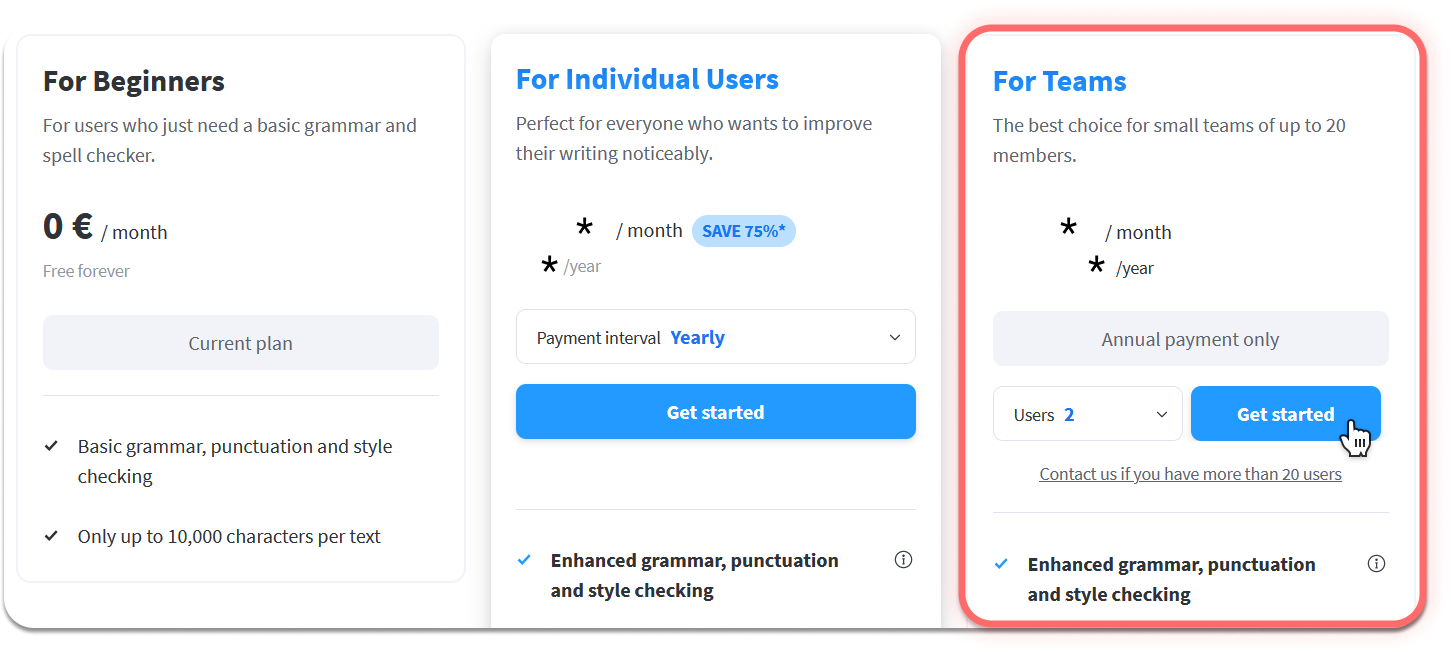
How To Manage Different Team Roles
Distinct roles must be assigned to your team members for them to access LanguageTool’s team features. There are four different categories that change editing and access rights. It’s important to remember that there is always one owner (or superuser) for each team.
| Can use team features | Can edit team features | Can invite others | Can see paying methods & subscription details | |
| Owner | ✅ | ✅ | ✅ | ✅ |
| Admin(s) | ✅ | ✅ | ✅ | |
| Editor(s) | ✅ | ✅ | ||
| Member(s) | ✅ | |||
Please note: Team features consist of the Team Dictionary and the Team Style Guide.
Every time a new user is invited to a LanguageTool team account, they automatically become members. To upgrade them or change their status, please follow these steps in the LanguageTool Editor:
- Refer to “User Management” in your team settings.
- Grant access by inviting members. They’ll get a notification once you’ve added their email addresses to your account.
- Owners or administrators can remove, upgrade, or edit members.
- If you need more seats for your account, click on “Get more seats”.
- The owner is permanently assigned. If you’d like to remove or edit the owner, please contact LanguageTool’s customer service at [email protected].
Where To Find the LanguageTool Editor
Once subscribed to a team account, you can immediately enjoy all the innovative features! Customize the Style Guide and Team Dictionary via the online editor, or on the Mac or Windows App.
Remember, you and your team can use LanguageTool across multiple platforms by adding browser add-ons, integrating it into your Google products, or downloading the iOS app to use LanguageTool on the go.
- Making sure your team follows appropriate standards with the Style Guide
- Helping avoid costly and unprofessional spelling errors with the Team Dictionary
- Allowing you to oversee and manage the team account
Be at ease with a LanguageTool team account.
